7 Best Photo Editors for Computer
When searching for the best photo editor for PC, you’ll find a range of options that cater to both beginners and professionals.
Whether you need basic touch-ups or advanced features, there’s a perfect tool out there for you.
In this guide, we'll explore the top image editing software available, highlighting their unique features, ease of use, and performance to help you choose the one that best suits your needs.
1. Icecream Photo Editor
Icecream Photo Editor is designed for both beginners and intermediate users who want an intuitive interface and solid features. With its clean layout, this is the best photo editing software with a variety of basic tools like cropping, rotating, and resizing images.
You can enhance your pictures with built-in filters, adjust brightness and contrast, and fine-tune colors with simple sliders. This makes it an excellent choice for users who want to make quick and straightforward edits.
This photo editor also offers more advanced features like the ability to add text to photos, apply frames, and draw on images. The software supports multiple formats, including popular ones like JPG, PNG, BMP, and TIFF, which ensures compatibility with most files you work with.
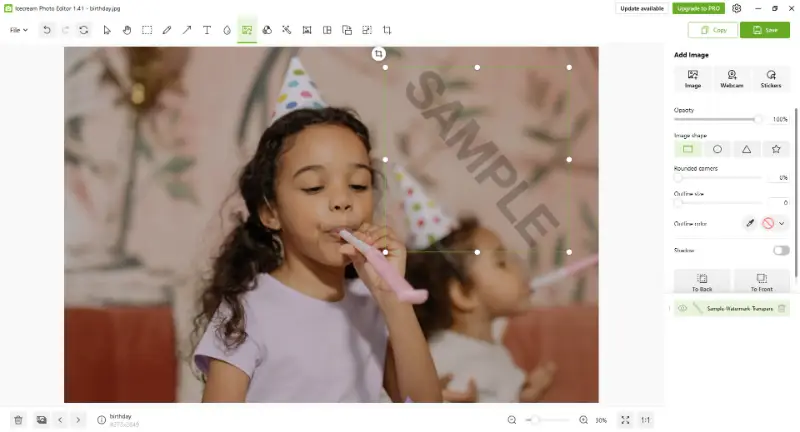
Pros:
- The interface is uncluttered, making navigation easy without overwhelming the user with too many options.
- Offers a range of features like images cropping, rotating, filters, text addition, and drawing on images.
Cons:
- The photo editing software is available only for Windows, limiting its accessibility for Mac or other platform users.
Overall, Icecream Photo Editor strikes a good balance between functionality and ease of use, making it a solid choice for everyday needs.
2. Canva
Canva is a popular, easy-to-use image editor that caters to those with little to no photo editing experience.
It features a highly intuitive drag-and-drop interface, perfect for creating graphics, social media posts, and basic image edits. With this photo editing app for PC, users can perform tasks like resizing, cropping, and applying filters with minimal effort.
The excels in its simplicity, offering a wide range of templates and design elements that make creating visually appealing projects fast and easy.
Its collaborative features also allow teams to work together, making it a great choice for professionals in marketing and content creation.
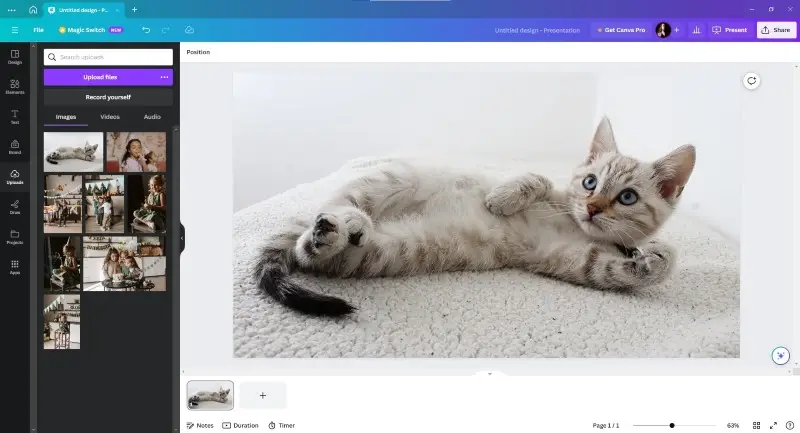
Pros:
- User-friendly design with drag-and-drop functionality.
- Access to a variety of templates, icons, and stock images.
- Available as free photo editing software and online, so you can work from any device.
Cons:
- Some features are locked behind a premium subscription for more advanced options.
While it’s the best free image editor for simple tasks, the capabilities are limited compared to more advanced software. However, it’s an excellent option for quick, high-quality results.
3. Microsoft Paint
Microsoft Paint is a basic, built-in free photo editing software for Windows users that has been a staple of the operating system for decades.
With its simple interface, the software is designed for quick and straightforward tasks. It allows you to perform basic operations like cropping, image resizing, and adding text or simple drawings to images.
Although its feature set is limited compared to more advanced programs, this PC photo editor is still an easy tool for simple tasks like creating basic illustrations, adding annotations to screenshots, or making quick edits.
It supports standard image formats such as BMP, PNG, and JPG, which makes it versatile for most everyday needs.
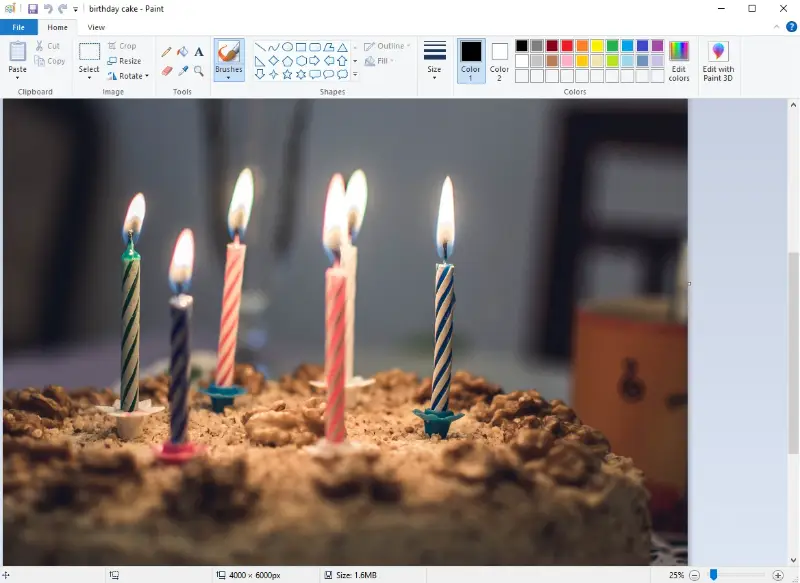
Pros:
- Extremely easy to use with an intuitive and simple interface.
- Built-in and free for Windows users, requiring no installation or additional photo editing software.
- Ideal for quick, basic image edits and drawing tasks.
Cons:
- Limited compatibility with more complex file formats.
- Not suitable for detailed work.
While it’s perfect for quick fixes, Microsoft Paint lacks advanced features like layers, filters, or detailed adjustments, making it less suitable for professional use or more complex editing.
4. Microsoft Photos
Photos is another built-in image editing software for Windows users that comes pre-installed with the operating system.
This photo editing software offers a clean, user-friendly interface, designed for basic tasks. It lets you perform essential operations such as cropping, rotating, and applying filters. Additionally, you can adjust brightness, contrast, and other simple settings to enhance your photos quickly.
While its features are not as robust as those of professional software, this program is perfect for casual users who need quick and straightforward edits.
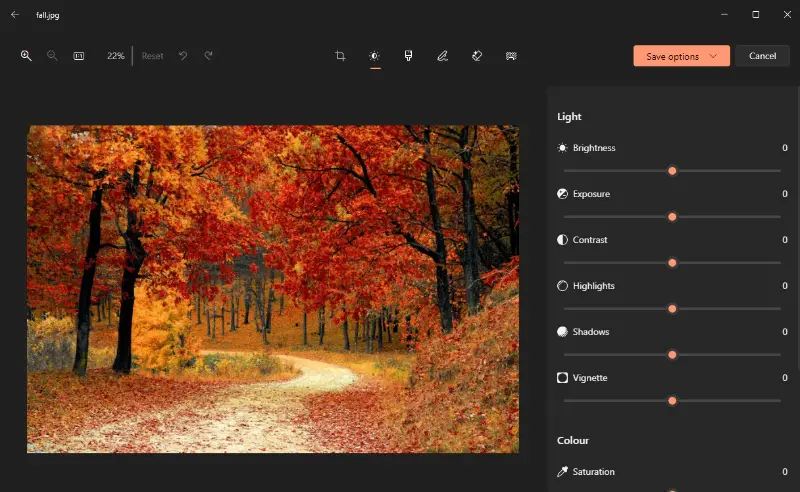
Pros:
- Simple and intuitive interface, easy for anyone to use.
- Great for quick adjustments and light editing.
Cons:
- Lacks advanced features like layers, masks, or fine-tuned adjustments.
Photos is ideal for users who want a hassle-free way to enhance and organize their pictures without diving into complex tools or installations.
5 Adobe Photoshop
Adobe Photoshop is the industry standard for image processing, offering an unparalleled range of advanced tools for professionals.
From detailed retouching to 3D modeling, this is the best photo editing software for graphic designers or digital artists. Its layer-based system and ability to work with multiple file formats give users full creative control.
This PC photo editor is equipped with sophisticated features like smart object editing, image background blur, content-aware fill, and advanced masking, making it the go-to choice for anyone who needs high-level photo manipulation.
Photoshop’s vast array of plug-ins further enhances its functionality, making it suitable for nearly every kind of digital art.
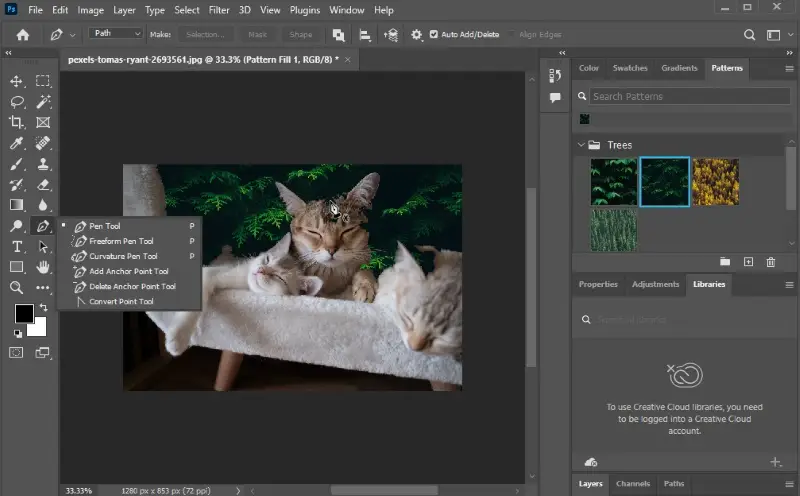
Pros:
- Full creative control with layer and mask features.
- Widely recognized as the industry standard in digital design.
Cons:
- High cost due to subscription pricing model.
- Requires a steep learning curve to master its full capabilities.
However, Photoshop's steep learning curve and subscription-based pricing may be a downside for casual users or beginners.
6. GIMP
GIMP (GNU Image Manipulation Program) is an open-source alternative to Photoshop, offering powerful image manipulation tools.
Although it’s not as polished as some commercial software, this is the best free photo editor for PC that delivers a broad range of features such as retouching, layer-based editing, and advanced color correction.
The photo editing software supports numerous file formats and provides a high degree of customization through plugins and scripts. The open-source nature allows users to adapt the app to their needs, making it a great choice for those who prefer a highly customizable tool.
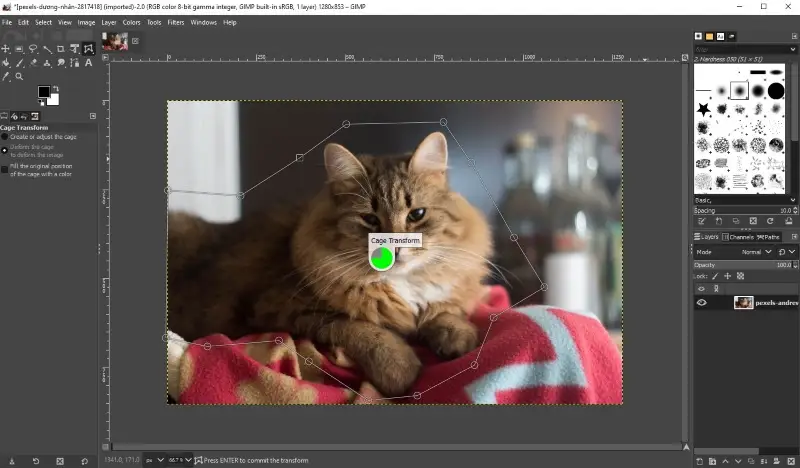
Pros:
- Completely free photo editing software with no subscription or one-time purchase fee.
- Advanced features such as layer support, masks, and custom scripts.
- Highly customizable with plugins and external tools.
Cons:
- Steep learning curve, particularly for new users.
- The interface can be unintuitive compared to commercial alternatives.
Despite its capabilities, GIMP has a less user-friendly interface, and beginners may find it challenging to navigate.
7. Luminar Neo
Luminar Neo is a photo editor for PC designed with both beginners and professionals in mind. It offers a blend of ease of use and advanced AI-powered tools.
Its innovative features like sky replacement or portrait enhancement make it the best powerful photo editing software for photographers seeking to speed up their work without sacrificing quality.
The layers and non-destructive workflow allow you to make changes without altering the original image. This is a huge advantage for those working on multiple versions of a project.
The AI tools can automatically enhance pictures, but users still have full control over every adjustment.
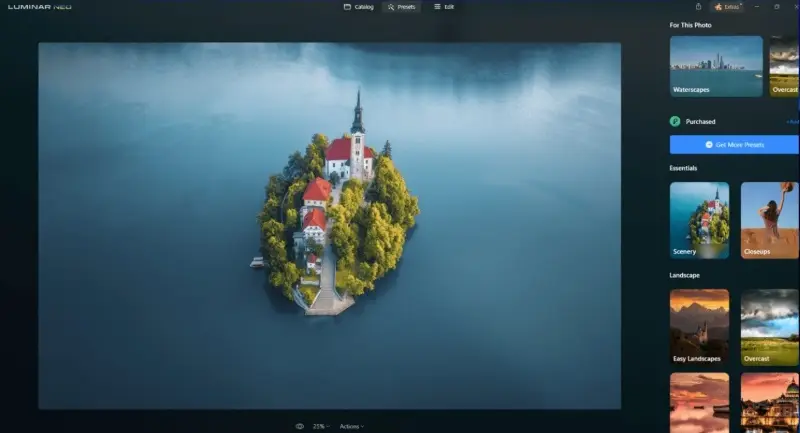
Pros:
- Non-destructive photo editing with layers and masking tools.
- One-time purchase option, making it more affordable than subscription-based software.
Cons:
- Some features may feel limited for users who are used to more comprehensive programs like Photoshop.
- Can require a powerful computer for smooth performance with high-resolution files.
Though Luminar Neo provides professional-grade tools, its relatively low price point makes it more accessible than other high-end free photo editors for PC.
Keyboard shortcuts
Image editing can be a time-consuming process, especially when you're making detailed adjustments. Using keyboard shortcuts can save a lot of time and effort, allowing you to work more efficiently and focus on your creative vision.
Here’s a list of common combinations that work in almost any photo editor for PC:
General Shortcuts
- Ctrl + O: Open a file
- Ctrl + S: Save a file
- Ctrl + Z: Undo
- Ctrl + Shift + Z: Redo
- Ctrl + C: Copy
- Ctrl + V: Paste
- Ctrl + X: Cut
Zoom and Navigation
- Ctrl and +: Zoom in
- Ctrl and -: Zoom out
- Spacebar (hold): Pan around the image
- Ctrl + 0: Fit image to screen
- Ctrl + 1: Zoom to 100%
Selection Tools
- M: Rectangular Marquee Tool
- L: Lasso Tool
- W: Magic Wand Tool
- Ctrl + A: Select all
- Ctrl + D: Deselect
- Shift + Ctrl + I: Invert selection
Layers and Adjustments
- Ctrl + J: Duplicate a layer
- Ctrl + E: Merge layers
- Ctrl + Shift + N: Create a new layer
- Ctrl + L: Levels adjustment
- Ctrl + U: Hue/Saturation adjustment
- Ctrl + B: Color Balance adjustment
Brush and Eraser
- B: Brush Tool
- E: Eraser Tool
Transformation
- Ctrl + T: Free Transform
- Shift + Ctrl + T: Repeat Transform
- Ctrl + Shift + Alt + T: Transform with duplication
Quick Mask and Modes
- Q: Toggle Quick Mask Mode
- Tab: Hide/Show all panels
Tips on using photo editing software
- Work non-destructively. Use layers or create a copy of the original file so you can always revert back.
- Crop thoughtfully. Employ cropping to improve composition, like following the rule of thirds.
- Tweak brightness and contrast. Ensure your image has balanced highlights and shadows.
- Use color correction. Adjust white balance, temperature, and saturation to bring life to your photo. Avoid over-saturating.
- Experiment with curves. Set the tonal range for precise control over highlights, midtones, and shadows.
- Play with presets or filters. Use them as a starting point, then fine-tune to suit your vision.
- Maintain a style. Stick to a cohesive look if you’re processing a series of photos.
- Know when to stop. Over-editing can make pictures look unnatural.
FAQ
- What is the optimal hardware configuration for running a photo editor smoothly?
- A high-performance CPU (Intel i7/i9 or AMD Ryzen 7/9), at least 16GB RAM (preferably 32GB for large files), a dedicated GPU (NVIDIA RTX 3060 or higher), and an SSD for fast read/write speeds.
- What is the difference between 8-bit, 10-bit, and 16-bit color depth in photo editing?
- Higher bit-depth images (10-bit and 16-bit) allow for better color accuracy and reduced banding compared to 8-bit pictures.
- How do profiles (sRGB, Adobe RGB, ProPhoto RGB) affect editing?
- Different profiles define the range of colors available in an image. sRGB is standard for web use, Adobe RGB offers a wider gamut for print, and ProPhoto RGB provides the largest color space.
Conclusion
Choosing the right photo editor for PC depends on your needs and skill level.
From beginner-friendly options to professional-grade programs, the market offers plenty of tools to help you bring your creative vision to life.
Whether you're retouching a simple portrait or working on complex graphic designs, the best photo editing software listed here will ensure you have everything you need to create stunning images.


