19 Best Free Snagit Alternatives
Snagit is a fairly common screen recorder for Windows and Mac with a nice feature set for gaming capture, tutorials, and more.
In spite of that, there are still some users who want Snagit alternatives. It could be individuals or businesses who simply can’t afford Snagit licensing costs. The other reason could be that they want more advanced editing features or user interfaces that could fit their own needs.
In this article, I will give you 19 Snagit alternatives for screen recording and video capture, both paid and free. If you are a gamer and want to record your tutorials or make work content then I’ve got something for you here.
19 Snagit alternatives: comparison table
| Program | Available | Intuitive interface | Best feature | Rating |
|---|---|---|---|---|
| Icecream Screen Recorder |
Windows
macOS
Android
|
Yes
|
Ability to select the recording area and edit the recorded videos
|
5.0 |
| OBS Studio |
Windows
macOS
Linux
|
No
|
Streaming and recording from multiple sources
|
4.2 |
| Debut Video Capture |
Windows
macOS
|
No
|
Green screen background support
|
4.0 |
| ShareX |
Windows
|
No
|
Workflows that automate the recording process
|
3.7 |
| EaseUS Screen Recorder |
Windows
|
Yes
|
Automatically detects input devices
|
4.3 |
| ScreenPal |
Windows
macOS
iOS
Android
|
Yes
|
Basic annotation tools
|
4.0 |
| Vidyard |
Windows
macOS
iOS
Android
|
Yes
|
Marketing analytics tools
|
4.2 |
| ClickUp |
Windows
macOS
Linux
iOS
Android
Online
|
No
|
Collaborative business use
|
4.1 |
| Loom |
Windows
macOS
iOS
Android
Online
|
Yes
|
Recording video calls and online meetings
|
4.0 |
| ScreenRec |
Windows
macOS
Linux
|
No
|
Free cloud storage
|
3.9 |
| Screencastify |
Online
|
Yes
|
Built-in video editor
|
3.8 |
| Bandicam |
Windows
|
Yes
|
Light on system performance
|
3.8 |
| Greenshot |
Windows
macOS (paid)
|
Yes
|
Lightweight and open-source screenshot tool
|
3.7 |
| Lightshot |
Windows
macOS
|
Yes
|
Online image hosting integration
|
3.5 |
| Clipchamp |
Windows
|
Yes
|
Built-in video editor
|
4.0 |
| Quicktime Player |
macOS
Windows
|
No
|
Native and free macOS tool
|
3.0 |
| Snip & Sketch |
Windows
|
Yes
|
Built-in WIndows tool
|
3.0 |
| Video Candy |
Online
|
Yes
|
No need to install any software
|
4.5 |
| Camtasia |
Windows
macOS
|
Yes
|
Advanced editing tools with annotations
|
4.2 |

How I picked Snagit alternatives
I used these criteria to select these services for this article:
- Ease of use. I considered the intuitiveness of the interface and the learning curve for each screen recorder.
- Features. I explored editing functions, customization options, and compatibility with various file formats.
- Platform compatibility. I included options for different operating systems to ensure cross-platform functionality.
1. Icecream Screen Recorder
Icecream Screen Recorder is an accessible and easy-to-use software with plenty of features. I like how easy this program is to use and you get a range of helpful tooltips to get you started.
There are several different recording features including capturing video, taking screenshots, audio, and game footage.
I like the option to choose a recording area using a drag box. You can also select to record an entire display if you have a multi-monitor setup like I do.
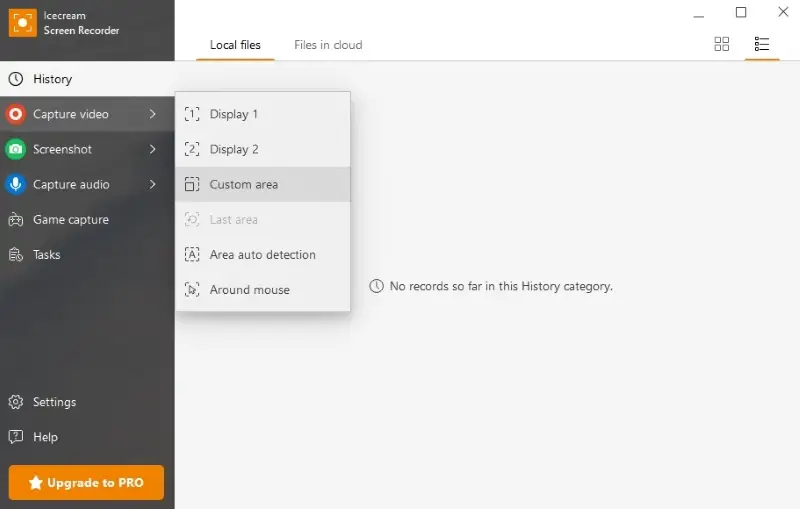
The software interface looks fantastic too and it’s got a modern design with a clear set of tools. You can make annotations on the recordings too which makes it great for tutorials or explanations for coworkers.
If you need to send your recordings to others, this free screen recorder has a 1-click sharing option too. It’s free to use and is definitely one of the best free Snagit alternatives available.
Pros:
- Ability to select the screen area to be recorded.
- Easy sharing options for videos and screenshots.
- Rather low minimum system requirements.
- Scheduling screen capture feature to automate it at set times without manual intervention.
Cons:
- Limited editing options after recording.
2. OBS Studio
OBS Studio is possibly the best-known alternative to Snagit and it is free to use on Windows, MacOS, and Linux devices.
This is a more complex piece of screen recording software and it’s aimed at streamers and content creators as opposed to those who need a simple screen recorder for personal use.
I like that you can simultaneously capture audio and video clips from different sources which adds an extra level of versatility to your screen captures. Each one of these is created using the scenes toolbar and you can switch between different recordings easily too.
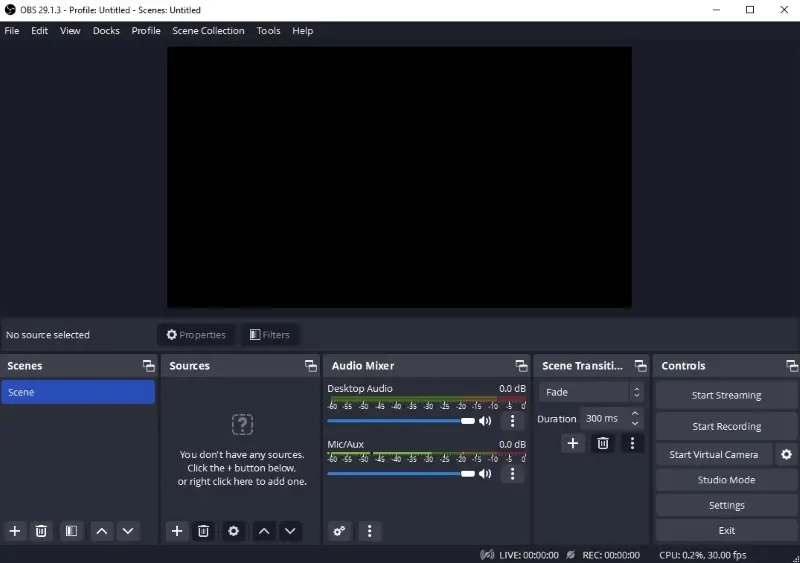
I don’t think this is the easiest Snagit alternative to use and it certainly has a steeper learning curve than software like Icecream Screen Recorder, but once you get into it and learn the full functionality you can do some amazing things with it.
I really like the modular design of the different toolbars too and everything can be moved around to create a workflow that suits your setup and screen recording purpose.
Pros:
- Advanced screen recording features.
- The ability to record from multiple “scenes” at once.
- Audio mixing tool included too.
- No watermark or time limits.
Cons:
- Steep learning curve.
3. Debut Video Capture
The Debut Video Capture from NCH Software is free to use and a great Snagit alternative.
The free version is available for non-commercial use only. If you do want to use it for streaming etc. you should ideally purchase the full license which is reasonably priced compared to many other premium software options.
This is an older screen recorder and by today’s standards the interface looks dated, but it works and that’s the main point. I like how the different screen recording settings are shown in the top toolbar. You can choose from an external device, your webcam, or screen recording.
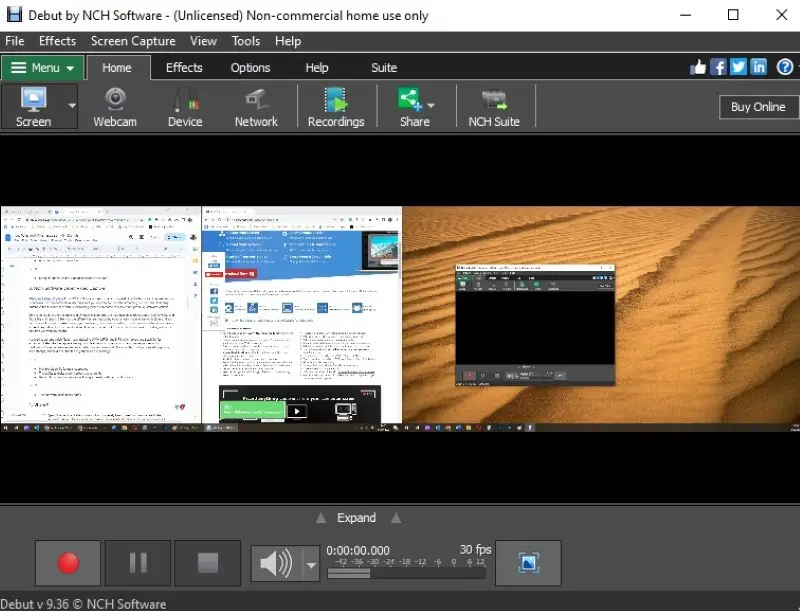
The screen recording option is also versatile as it detects your monitor resolution. You can select either the entire screen or drag a box for the area you want to record.
It supports various video file formats including WMV, MPG, and MP4 which gives you flexibility for exporting. I also like the replace background feature which means you can change your recording background using a green screen effect that works really well.
Not only that, but you can add watermarks, time stamps, and text over the top of your screen recordings.
Pros:
- Multiple video file formats supported.
- The ability to make green screen backgrounds.
- Record from various devices including external, webcam, and monitor.
Cons:
- The software looks dated.
4. ShareX
ShareX is an open-source alternative to Snagit and is completely free to use. You can donate to the developers if you wish, but for all intents and purposes, this is a fully-fledged screen recorder for Windows without limitations.
I find the interface to look a little dated and it does look like it was made in the early 2000s. Regardless, it has several useful screen recording tools and gives you great flexibility in what you capture.
You can choose to record from a monitor, a specific program you have open, or a cropped region on one of your screens. That way you won't have to trim video recordings.
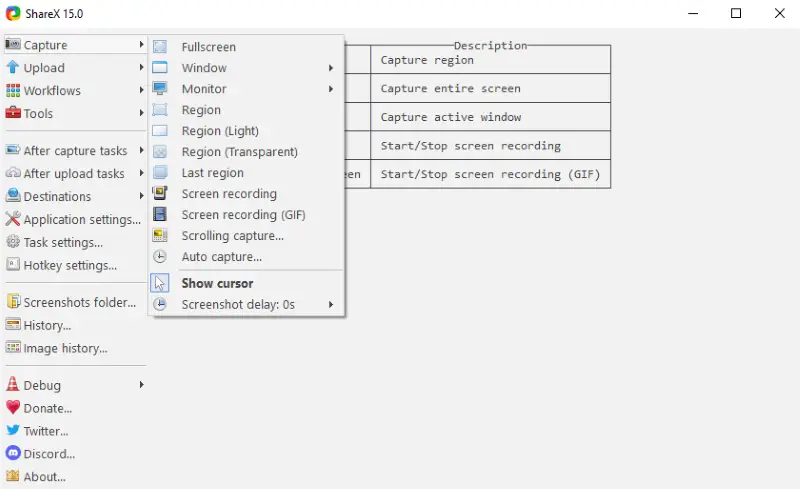
You can also choose a range of post-recording actions that improve your workflow. For example, you can choose to load the recording into a video editor or automatically save the file to a specific pre-defined folder location.
For those without software experience, it can be a little difficult to work, but advanced users will relish the available tools.
Pros:
- Versatile screen recording options.
- You can create workflows to automate the recording process.
- Absolutely free to use.
- Lightweight and fast performance.
Cons:
- The software looks a little dated.
- It can be confusing at first for novice software users.
5. EaseUS Screen Recorder
EaseUS Screen Recorder is a fantastic free product and an excellent Snagit alternative for those who want versatility. It’s incredibly easy to use and I like the comprehensive setup screen you get when opening the software.
You can select the input devices including the option to record your screen with audio (it automatically detects webcams and microphones). You can also either select a full-screen capture or a specific region.
Whether you want to record game footage or create tutorials for your work, this software can facilitate.
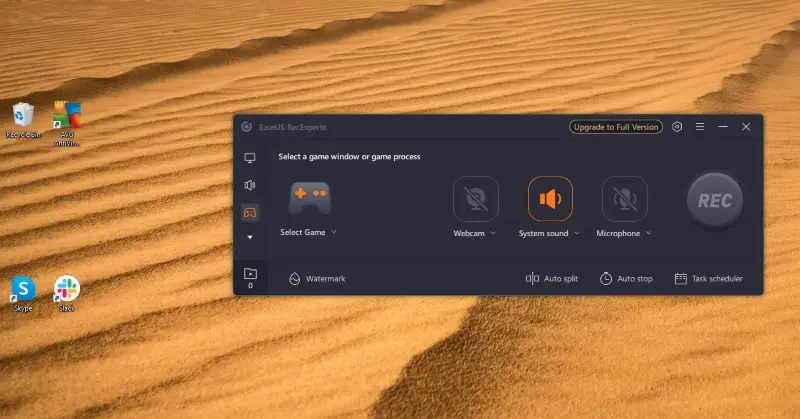
For content creation or for professional business work, the ability to add a watermark is really useful as you can protect your screen recordings from piracy.
The "record game" tool is useful too as you can select the game automatically from your list of open windows. It will resize the screen recording function to match the resolution.
There is also a really useful task scheduler where you can schedule recording sessions if you regularly create gaming content for example.
Pros:
- Modern and easy-to-use interface.
- Automatically detects input devices like webcams and mics.
- Ability to add watermarks to protect your content.
Cons:
- Some of the features are locked behind the premium version.
6. ScreenPal
ScreenPal was formerly Screencast-O-Matic. The re-branding sounds more professional in my opinion.
This is a free screen recorder and with the free version, you don’t get anything like watermarks. There is a pro version too which is reasonably priced and gives you unlimited video uploads and a decent amount of cloud storage.
The software itself is really easy to use. When you open it you get a nice screen capture frame outline which you can resize. You can record your entire desktop or a windowed program for example. The toolbars all look great too and it’s one of the better-looking screen recorders available.
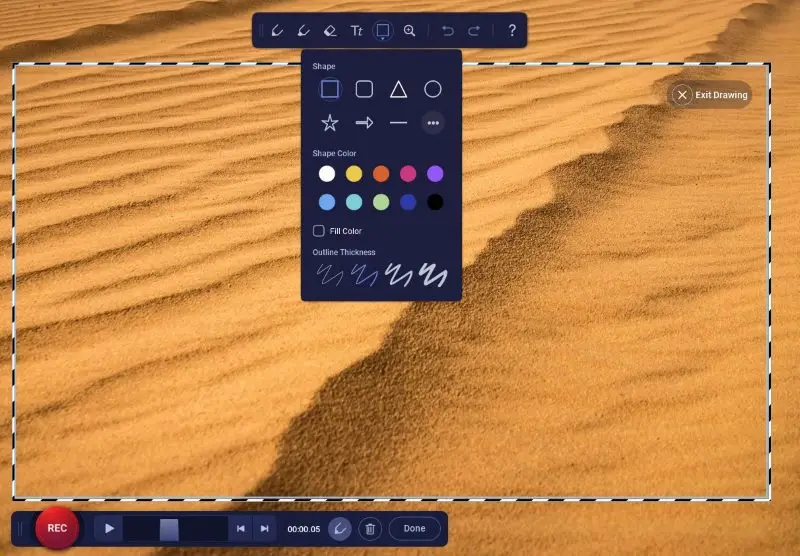
This free Snagit alternative also gives you the option to annotate your recordings using the toolbar at the top. This includes adding text, drawing, and pre-defined shapes. As a result, it’s perfect for tutorials and explaining work processes to colleagues.
I like the one-click save/upload feature too. You can upload your recordings directly to Google Drive or One Drive.
Pros:
- Great uploading tools for recording sharing.
- Simple recording interface and tools.
- Completely free to use.
- Cloud storage integration for easy access.
Cons:
- Video editing has to be done in a separate program.
7. Vidyard
Vidyard is a robust screen recording and video hosting platform designed to meet the needs of businesses and professionals alike.
With a free account, you can upload up to 25 videos to store in your cloud library. A new feature, AI avatars, is now available at no cost too. Starting at just $19 per month, you get unlimited storage and other exciting tools to make your recording stand out on the market.
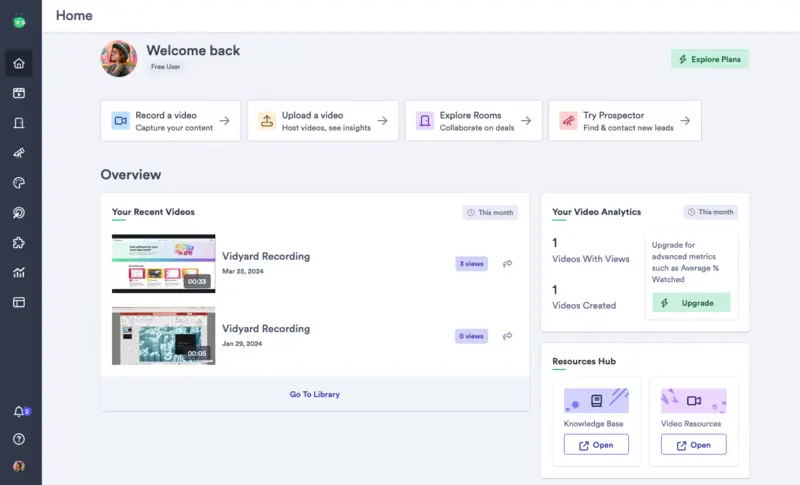
This Snagit alternative offers real-time annotation tools, which allow users to add text, drawings, and highlights during recording. The platform is known for its user-friendly interface and features such as customizable players and viewer engagement analytics.
It offers advanced features such as high-definition screen recording with options to capture webcam and audio simultaneously. This makes it ideal for creating detailed presentations, tutorials, and sales demonstrations.
Overall, Vidyard enables users to create professional-quality videos easily and efficiently, making it a valuable resource for anyone looking to leverage multimedia content as part of their online strategy.
Pros:
- Advanced annotation tools enhance video clarity and engagement.
- Integration with CRM platforms improves productivity and client interaction.
Cons:
- Higher pricing tiers may be prohibitive for smaller businesses or individual users.
- Some advanced features require a learning curve.
8. ClickUp
ClickUp is actually a comprehensive project management software. It is amazing for organizing your teams and workflow. However, it also includes a screen recorder so you can easily share work and give walkthroughs to your team members.
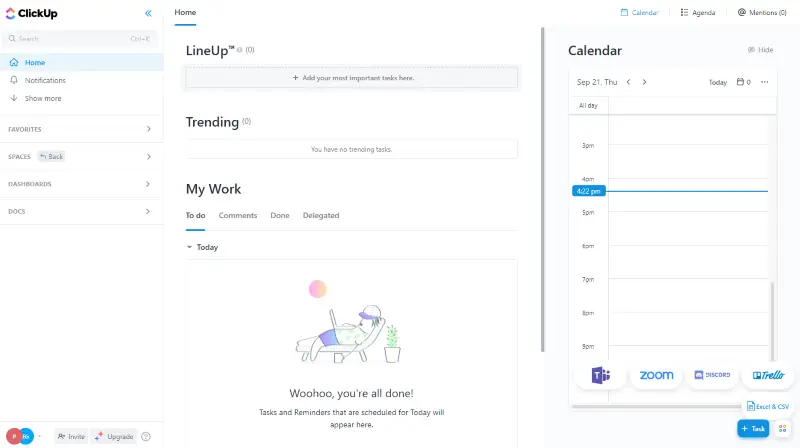
The free version gives you 100MB of storage which is quite limited for video capture. Everything else is virtually unlimited including the number of tasks you can create.
If your business needs a dedicated project management tool, it could be worth upgrading to the premium plan which is $7 per month per person. You get a host of other features and unlimited storage.
The Clip feature is how you screen capture and this is available on every plan. The time limit for screen recordings is 45 minutes but the tools are great. You can easily download or share your screen recordings with other ClickUp members.
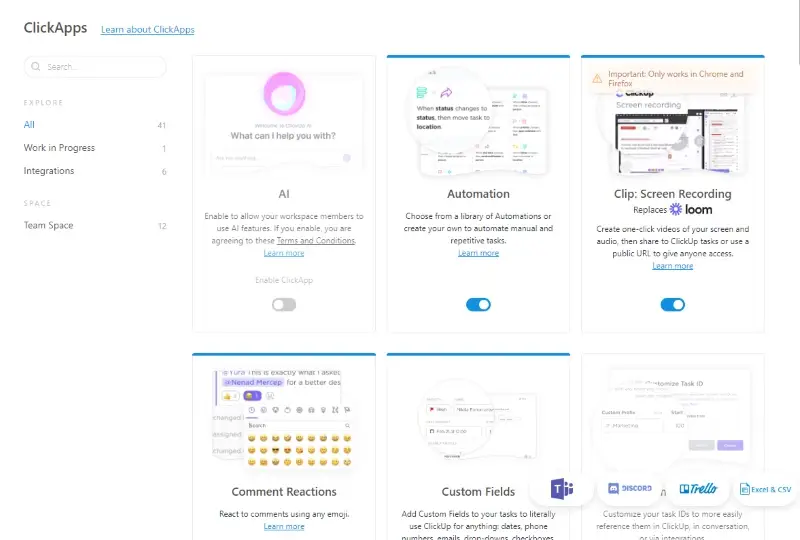
While it’s not a standalone screen recorder, ClickUp is certainly one of the best Snagit alternatives for collaborative business use.
Pros:
- Great for business use.
- Simple tools that are easy to use.
- The ability to download and share screen recordings.
Cons:
- Limited features compared to dedicated screen recorders.
9. Loom
Loom is primarily known as video call software. It also has a built-in screen recording function so you can live-cast during a call. This is great if you want to give explanations during conference calls as opposed to making dedicated tutorial videos.
You can either use it as a downloadable software or a Chrome browser extension. You have to log in to use it but you can use your Google account to speed up the process.
It’s bursting with features and probably offers the most versatility for live screen recording and capturing Zoom meetings.
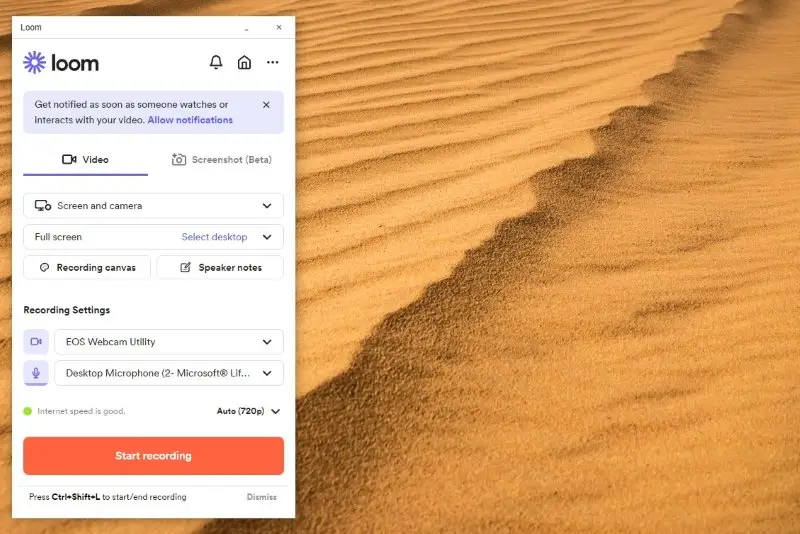
I like the flexibility it offers to get your recording set up. You can change the webcam, mic input, and screen recording area all with relative ease. There is also a neat recording canvas feature. You can cut out bits of your desktop that you don’t want to appear in your screen captures or video calls.
Overall, this is a versatile Snagit alternative aimed primarily at business users.
Pros:
- Great for video calls where screen sharing is needed.
- A solid set of tools to customize your recording area.
- The ability to set the canvas to cut out unwanted desktop areas.
- Provides viewer engagement insights and analytics.
Cons:
- You need to create an account to use Loom.
10. ScreenRec
I was quite surprised when I opened ScreenRec for the first time as it jumps right into the recording process. Once you have installed the software, you get a pop-up that explains how to record using Alt + S. After pressing this, you can then select the area and start recording,
I like that before the screen capture starts, there is a 3-second countdown which gives you time to prepare. After finishing your recording, a video player opens where you can re-watch the footage or save it to your device.
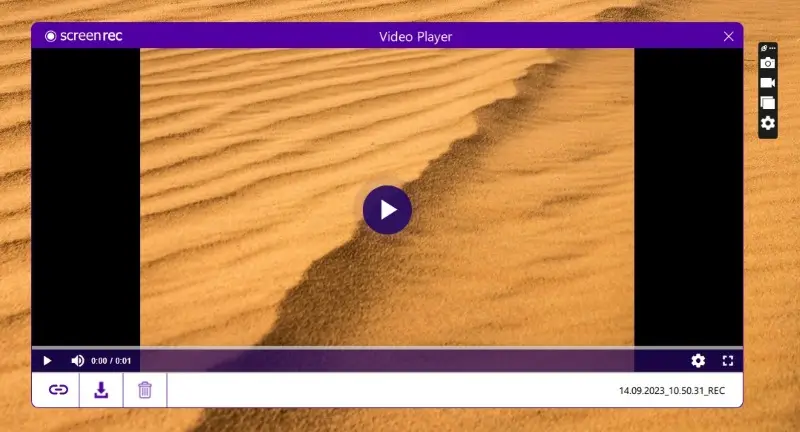
That’s pretty much all there is to this Snagit alternative and it is really simple to use. The only thing I found annoying was the small toolbar that opens with the software. The toolbar actually opened on my second monitor and I never saw it until later on during the screen recording!
Pros:
- A simple process that anyone can understand.
- Pre-recording countdown so you can prepare.
- Free to use with 2GB of cloud storage.
Cons:
- The main toolbar is incredibly small.
11. Screencastify
Screencastify offers something different from the other Snagit alternatives and is actually a browser extension for Google Chrome. You have to download and enable the extension on your Chrome browser which only takes a few minutes. You can then open it from the extensions tab.
I found the online screen recorder a little fiddly to get used to at first. You have to realize that the extension has to be pinned so you can start recording!
Once you have pinned it in your extensions tab, you can click on the Screencastify icon. The pop-up opens and you can sort your recording settings.
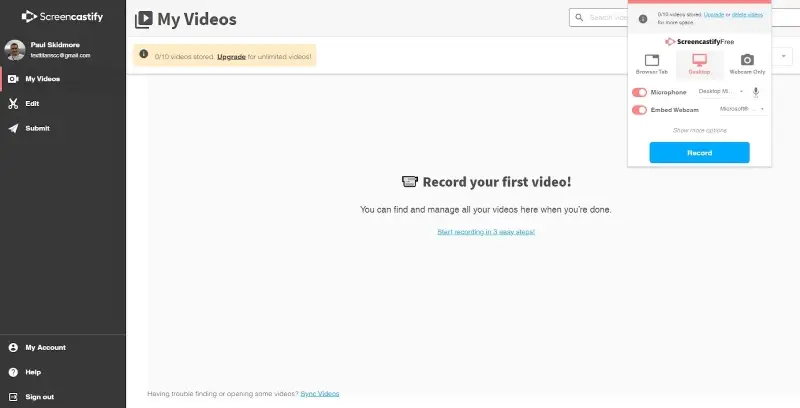
You can specify the input devices. That way you can record webcams and sound from the microphone. You can also record the entire screen or just your webcam.
The screen recordings are then stored in your dashboard and there is a built-in editor too where you can trim clips etc.
The free version has everything, but you can only store 10 videos. For unlimited storage, you have to upgrade to a monthly subscription.
Pros:
- Built-in editor to cut and merge videos afterward.
- No software download is required.
- The dashboard is streamlined and easy to use.
Cons:
- It is initially fiddly to set up the extension.
12. Bandicam
Bandicam is a versatile screen recording and game capture software that serves as a robust alternative to Snagit.
The program offers a wide range of features tailored for filming screen activities, including gameplay footage, video tutorials, and online video streaming. This includes 2D and 3D capture, support for UHD, and high FPS.
Bandicam allows recording directly from devices like Xbox, PlayStation, IPTV, mobile phones, etc.
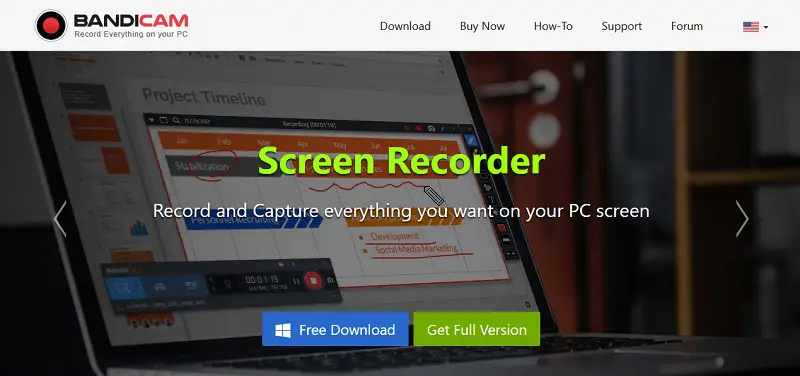
This screen recorder stands out for its ability to capture high-quality videos with minimal impact on system performance, making it ideal for users who require smooth recording sessions without sacrificing visual clarity.
The price begins at just $2.78 per month, which provides no limit on the recording time and does not apply a watermark to the final video.
Pros:
- Advanced recording options for screens, games, and devices.
- High-quality output with minimal performance impact.
- Real-time annotation and customizable settings.
- Can capture ultra-high-definition videos up to 4K.
Cons:
- Steeper learning curve compared to simpler tools.
13. Greenshot
Greenshot is an open-source screenshot tool for Windows.
Similar to Snagit, this screenshot maker offers several capture options, including full-screen, selected regions, and entire web pages. This versatility ensures that users can take exact screenshots of what they need.
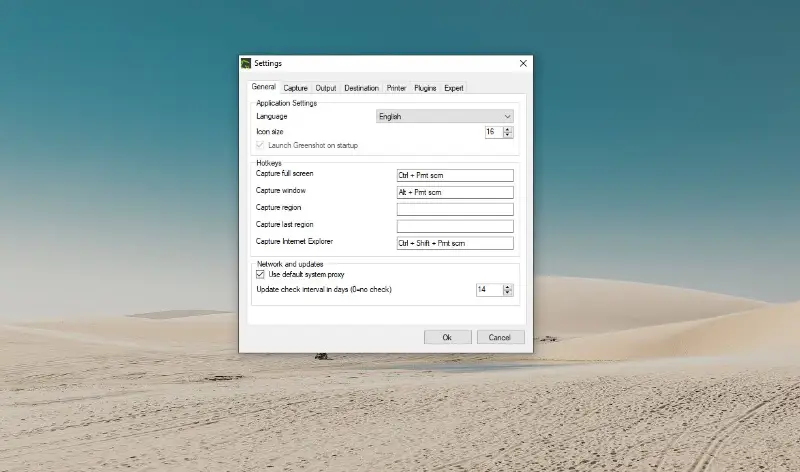
The software is lightweight, easy to use, and offers customizable keyboard shortcuts for taking screenshots quickly.
Greenshot enables users to customize the output of their screenshots, allowing for various file formats and quality settings. You can even use it to make GIFs or send the screenshots to a printer or clipboard.
Plugin support allows users to enhance and extend the app's functionality. The plugin ecosystem provides additional tools and integrations, ensuring that users can tailor the program to suit their specific workflows.
Pros:
- Open-source nature makes it free to use and allows anyone to modify the software.
- Lightweight and resource-efficient screenshot maker.
Cons:
- While Greenshot does have a version for macOS, you will have to pay $1.99 to use it.
- No video screen recording options.
14. Lightshot
Lightshot is a user-friendly screenshot tool that allows you to capture and share pictures easily. It's available as a free and cross-platform application, compatible with both Windows and macOS operating systems.
You can customize hotkeys for various actions and get a personalized and efficient workflow for taking and editing screenshots.
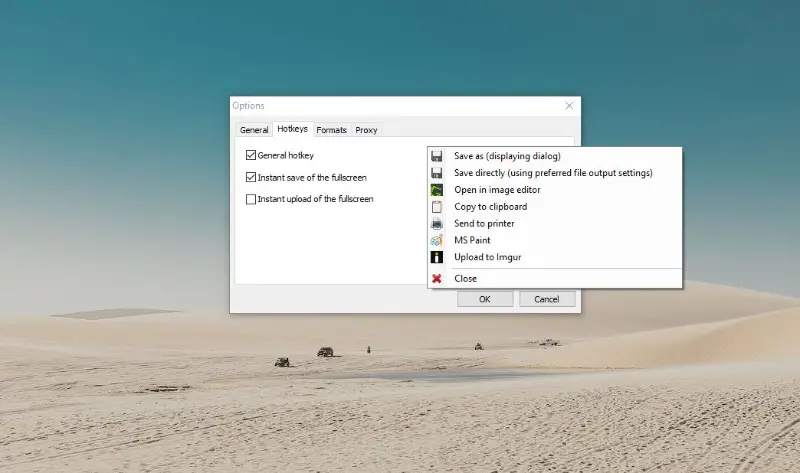
After capturing a screenshot, the program offers basic annotation tools that allow users to add text, arrows, shapes, and highlights to the image. This makes it easy to emphasize specific elements or provide context.
You can also choose to save the screenshot to the folder, copy it to the clipboard, send it to the printer, open it in MS Paint, or upload it to Imgur.
Imgur is an online image hosting and sharing platform that allows users to upload, share, and discover pictures and GIFs.
Pros:
- User-friendly interface for capturing and editing screenshots.
- Integration with online image hosting.
- Cross-platform compatibility.
- Supports saving in multiple formats (PNG, JPEG).
Cons:
- Limited advanced editing.
- No video capture.
15. Clipchamp
Clipchamp is a video editing program that allows users to create, compress, convert, and record clips. One of the standout features is its intuitive interface and user-friendliness, making it accessible for both beginners and experienced users alike.
The software allows users to record their screens in high definition, with options to capture webcam, the entire screen, or just an audio track.
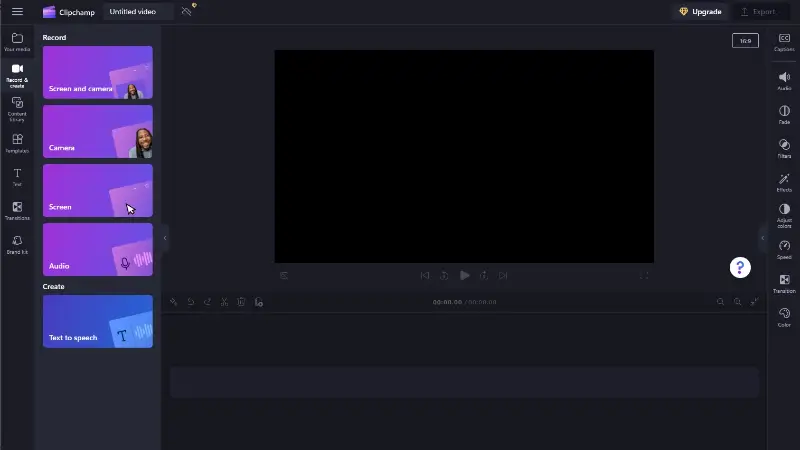
Once the screen recording is complete, the program provides a suite of editing tools to enhance the video further. Users can trim, crop, add text, overlays, and transitions, as well as apply filters and effects to make their projects more engaging and professional-looking.
Pros:
- Provides various recording options like recording full screen, specific windows, or custom regions.
- Has a web-based version, allowing users to access it from any device with an internet connection.
Cons:
- The free version adds a brand watermark to exported recordings.
16. QuickTime Player
QuickTime Player is a native macOS application known for its simplicity and ease of use in screen recording.
This alternative to Snagit provides essential tools for capturing screen activity, including audio and webcam inputs.
After filming the display footage, the app supports basic editing tasks such as trimming and aligning recordings. This functionality is particularly useful for users who need to make quick adjustments without the need for additional software.
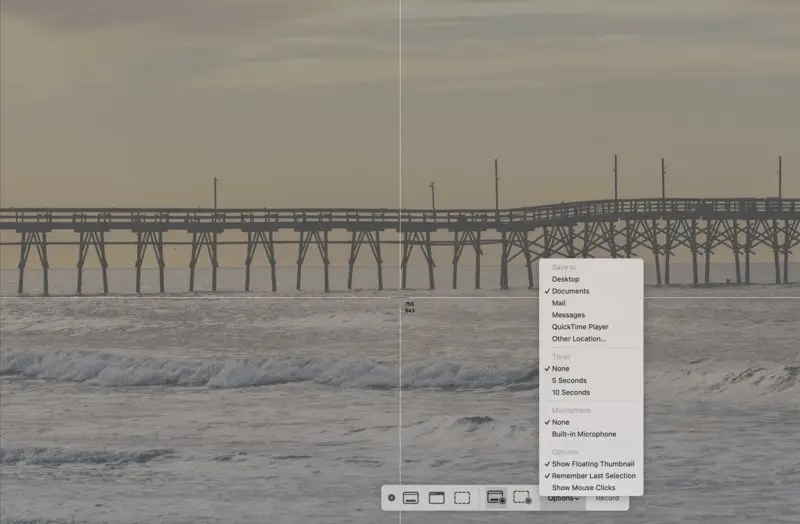
The program's integration within the macOS ecosystem makes it a convenient option for straightforward screen recording needs.
Pros:
- Comes pre-installed on macOS, no need for additional downloads.
- Integrates seamlessly with other Apple apps and devices.
Cons:
- Limited options for customization and enhancement of recordings.
17. Snip & Sketch
Snip & Sketch is a built-in screenshot tool available on Windows 10 and later, offering a free and lightweight Snagit alternative.
This app is excellent for quick and easy screenshots with basic editing features. While it doesn't provide extensive functionality, its simplicity, and integration with Windows make it highly convenient for everyday use.
The interface is clean and straightforward. You can capture full-screen shots, specific windows, or a freeform area, all accessible via keyboard shortcuts.
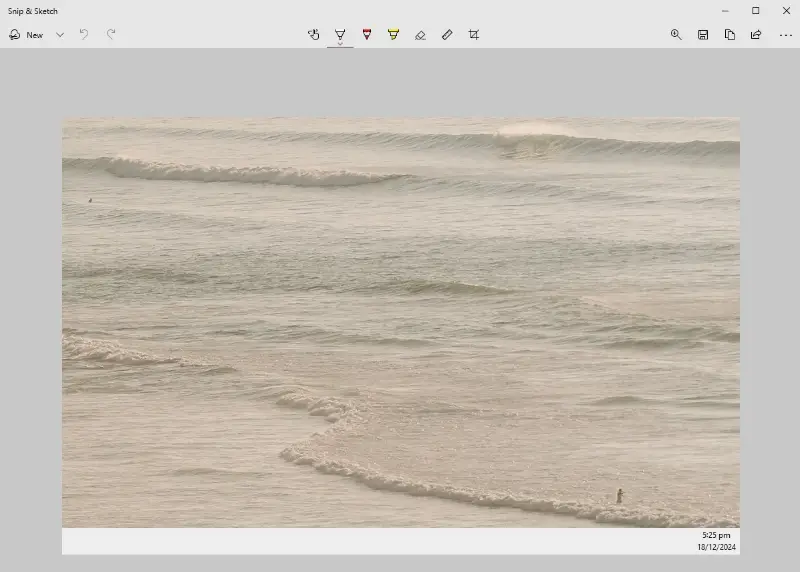
The screenshot taker provides basic options like cropping, annotating, and highlighting. For more advanced changes, you can export the picture to other editing software.
The app integrates seamlessly with the clipboard, allowing you to paste captured screenshots directly into emails, documents, etc.
Pros:
- Free and built into Windows 10+.
- Simple and intuitive interface.
- Supports annotations and basic edits.
Cons:
- No video recording capability.
- Limited to basic screenshot editing.
18. Video Candy
Video Candy has an online screen recording tool designed to provide an accessible and straightforward option for capturing your display. It is perfect for those looking for a simple solution without the need to install additional software.
The platform allows you to easily record your screen with a user-friendly interface. You can capture either the entire display or specific regions, making it suitable for presentations, tutorials, or quick demos.
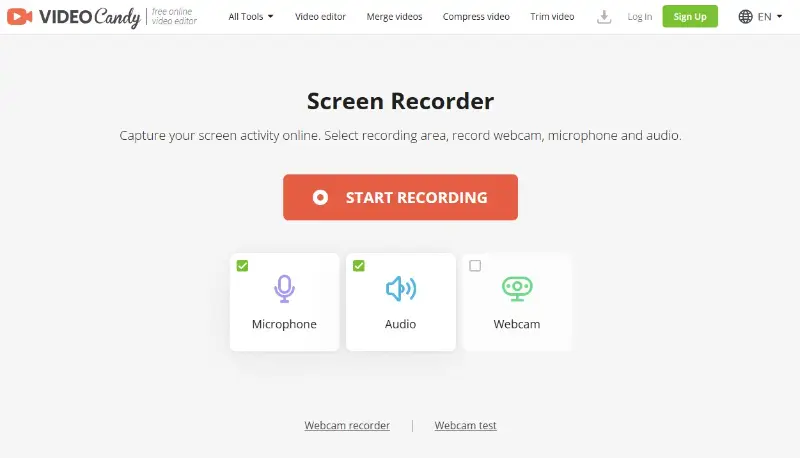
Pros:
- No installation required, entirely web-based free screen recorder.
- Simple and intuitive user interface.
- Basic video editing tools like trimming and annotations.
Cons:
- Lacks advanced features for professional-grade video recordings.
19. Camtasia
Camtasia is a powerful screen recording and video editing software that can serve as a free Snagit alternative when using its trial version.
This tool excels at capturing both screenshots and high-quality clips with advanced options. Although the full version is paid, the free one offers extensive features suitable for those needing more than just basic tasks.
The interface is user-friendly and geared toward creating polished content. You can capture your full screen, a selected region, or a webcam feed, all with customizable settings.
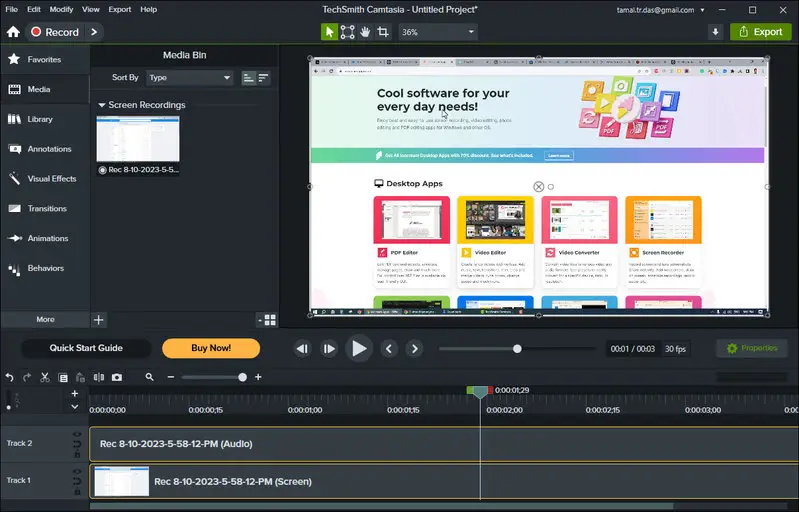
The app provides a robust editor that lets you add annotations, transitions, effects, and audio enhancements. This makes it ideal for tutorials, presentations, and demos.
The software also supports exporting in various formats, ready for sharing on platforms like YouTube or embedding in documents.
Pros:
- Free version offers full-featured screen capture and editing.
- Advanced tools with annotations, transitions, and effects.
Cons:
- Trial adds a watermark to output videos.
- More resource-intensive compared to lightweight screenshot tools.
FAQ
- Which screen recorders are best for Windows?
- For Windows users looking for the best all-around screen-recording software, Icecream Screen Recorder is a good choice for its simplicity and basic editing. OBS Studio is another powerful and versatile option.
- Which screen recorders are best for Mac?
- Cross-platform access and a better interface are often the main reasons why Mac users choose screen recorders such as Vidyard over QuickTime Player, even though the latter is preinstalled. Other times, QuickTime Player is a good option for many, since its recording functions are more than adequate for basic tasks.
- What are the best screen recorders for gaming?
- Gamers usually go for OBS, which is more complicated than its rivals in terms of multi-source audio and video mixing, scene transition, and hotkeys. For simple tasks, Icecream Screen Recorder is a good choice thanks to its friendly UI design as well as webcam support.
Screen Recording Tips
A reliable screen recorder is a valuable tool for creating a variety of content. Here are some tips to help you produce outstanding videos.
For Lectures or Tutorials:
- Preparation is Key. Whenever possible, assemble your materials prior to recording and lay out the main points you want to cover in your delivery. This keeps you from stumbling on what comes next.
- Clear Audio. Use a decent microphone so your voice comes through crisply and easily.
- Choose the Right Software. Use a screen-recording software that permits easy annotation, highlighting, or zooming into a specific area of the screen.
- Record in Sections. Break longer lectures into manageable sections for easier editing and uploading.
For Gameplay:
- Adjust Settings. Set your game’s settings for best capture performance. Consider lowering graphics and resolution to balance performance and quality.
- Capture Tools. Use recording software that can capture high-definition video and audio without impacting gameplay performance.
- Commentary. Consider adding live commentary to tell viewers what you are doing and why.
- Edit for Highlights. After recording, edit the footage to cut out any boring or mundane moments and keep any interesting moments.
For Marketing:
- Plan Your Content. Create a list of what you want to say and what you want your listeners to take away. This will help you stay on topic and remain consistent.
- Showcase Features. Demonstrate product features or software capabilities clearly and effectively.
- Include Calls to Action. Encourage people to take action by providing clear calls to visit a website, subscribe, or follow on social media.
- Professional Presentation. Pay attention to your visuals and audio quality so that your marketing materials look more professional.
General Tips:
- Practice Makes Perfect. Get comfortable with the screen recording software and practice sessions to hone your technique.
- Check Settings. Ensure your settings (resolution, frame rate, etc.) are appropriate for your content and platform.
- Keep It Concise. When you have plenty of text to work with, find a sweet spot between detail and brevity.
- Review and Edit. After you record, review your footage for any errors or things that you need to clarify. Cut out anything that is unnecessary to avoid being too long-winded.
If you follow these tips, your screen recording – whether for lectures, tutorials, gameplay, or marketing – should be dynamic and memorable, and your message will get across to your viewers.
Conclusion: Snagit Alternatives
As you can see, recording your screen is easy when you have a good program or tool. The products above are decent Snagit alternatives. They are made for a wide range of users in order to find the product that fits their needs.
No matter if you want to record yourself for YouTube or content creation, or just need to record a screen for work or tutorials, one of these programs should work amazingly.


