Top Windows 10 Screen Recorders
Having the best screen recorder for Windows 10 is essential for professionals, educators, gamers, and anyone looking to share their screen activities.
Whether you're creating video tutorials, recording gameplay, or capturing business presentations, the right software can make all the difference.
In this article, we delve into the top 7 Windows 10 screen recorders, evaluating their performance, user-friendliness, and special features, to help you find the perfect tool for your needs.

How we picked the best screen recorder for Windows 10
First, we identified the essential criteria that a top screen recorder must meet. These included:
- User-friendly interface and simple navigation.
- High-definition video and audio capture.
- Full compatibility with Windows 10.
- Feedback from actual users to gauge reliability and satisfaction.
We compiled a comprehensive list of popular and highly-rated screen recorders for Windows 10. For each option, we conducted hands-on testing to evaluate performance based on our key criteria.
1. Icecream Screen Recorder
Best for: Casual users looking for straightforward screen recording software.
Icecream Screen Recorder is a versatile and user-friendly video recorder designed to cater to a range of needs, from simple video captures to more detailed tutorials. It boasts a clean, simple interface, making it accessible even for beginners.
The screen capture software allows users to select specific areas of the screen for recording. Whether you want to capture the entire display or just a particular area, this screen recorder for PC on Windows 10 provides flexible options to suit your needs.
Video recording modes include:
- Display. Records the entire monitor display, capturing everything visible on it.
- Custom area. Allows you to manually select a specific region of the screen to record, giving you control over the dimensions.
- Last area. Captures the last area that was previously selected, saving time if you frequently record the same region.
- Area auto detection mode. Automatically detects the area around a specific object.
- Around mouse. Records a region around the cursor, following its movements.
The Windows 10 screen recorder can record microphone input, system sound, or both simultaneously. This feature is particularly useful for creating instructional videos or capturing online meetings.
For users needing to record content at a specific time, the app offers a scheduling feature. You can set the screen recording software to start and stop recording at predetermined times.
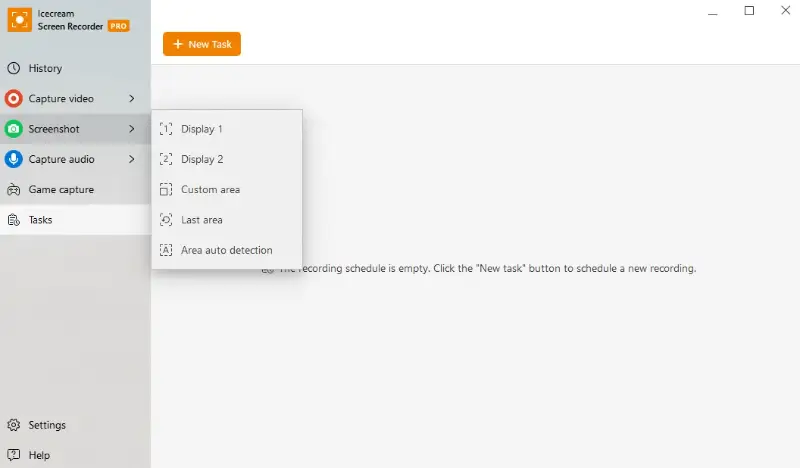
Features:
- Free version available with most features.
- Simple and easy-to-use interface.
- Ability to record screen, audio, and webcam.
- Annotate videos with text, arrows, and shapes.
- Trim recordings and convert them to different formats.
- Add custom watermarks to recordings, which is useful for branding or protecting your content.
2. OBS Studio
Best for: Professionals who need robust features and customization options.
OBS Studio offers a comprehensive set of screen recording tools that cater to both beginners and advanced users. It supports high-definition videos with customizable resolution and frame rates, ensuring that your recordings are of top-notch quality.
Being open-source, the free screen recording software benefits from regular updates and contributions from a large community of developers. It also allows for extensive customization through plugins and third-party integrations.
One of the standout features of this Windows free screen recorder is its ability to create custom layouts. Users can mix and match different sources, such as webcam feeds, text overlays, images, and more, to build a personalized recording setup.
The program to record screen on Windows 10 or 11 offers sophisticated audio management tools, including support for multiple tracks and advanced filters. You can manage sources, apply noise suppression, and balance audio levels all within the same interface.
It is also a powerful tool for live streaming. The free screen recorder integrates seamlessly with major streaming platforms like Twitch, YouTube, and Facebook Live, allowing users to broadcast their content in real time.
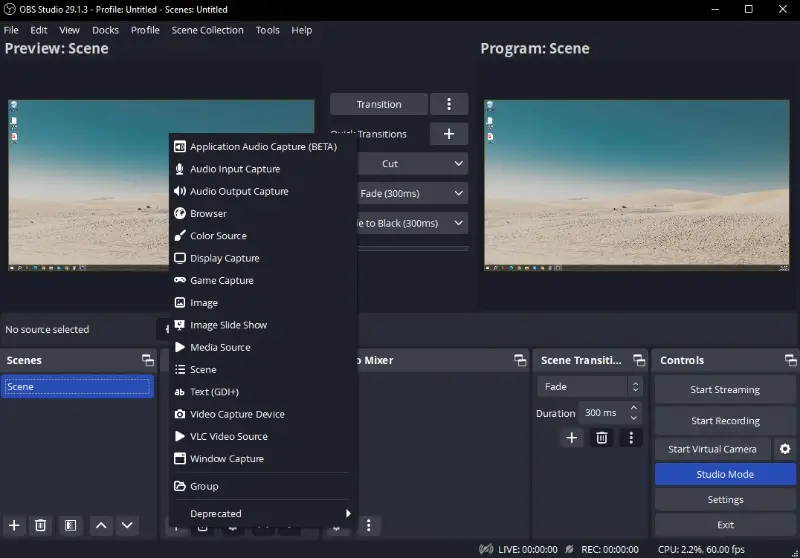
Features:
- Free and open-source recording software for Windows.
- Supports high-performance real-time video/audio capturing and mixing.
- Advanced configuration options for output formats and quality.
- Scene composition with multiple sources including window, images, text, browser windows, webcams, and capture cards.
- Streaming capabilities.
Cons:
- The extensive range of customization options can be overwhelming for beginners, requiring time and effort to learn how to use this PC screen recorder effectively.
- Focuses on screen recording and streaming and lacks integrated video editing features.
- Can be demanding on system resources, which may affect performance on lower-end hardware or when recording high-resolution video.
3. Game Bar
Best for: Gamers and casual users who need a quick and easy way to record screen activities without additional software.
Game Bar is a free, integrated feature that allows users to capture and record your screen on Windows 10 and 11. Originally intended for capturing gameplay, it has evolved to be a versatile utility for various screen recording needs.
The video recorder can be quickly accessed by pressing the Win + G keyboard shortcut. This brings up an overlay with controls, even if you're not in a game.
While video recording, Game Bar provides additional widgets such as a performance monitor, camera, and microphone controls. These widgets allow you to make real-time adjustments and monitor performance without interrupting the process.
Recordings are automatically saved in the Videos/Captures folder, making them easy to access. Editing and sharing these clips is simple, and you can use built-in tools or third-party video editors for further modifications.
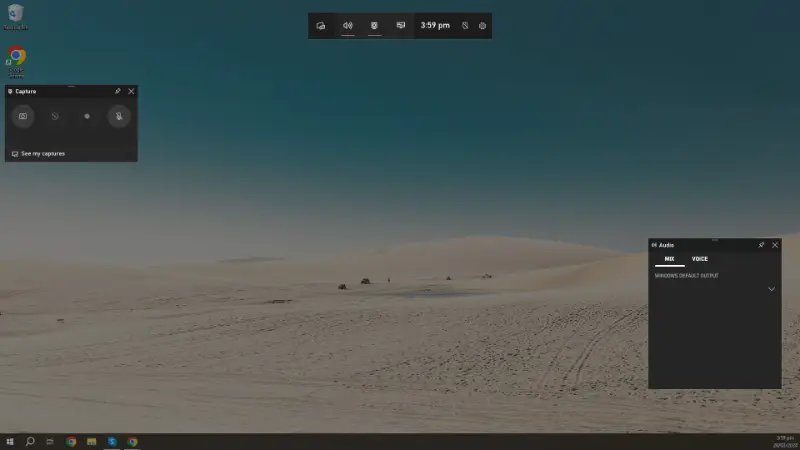
Features:
- Built-in free screen recorder for Windows 10, no additional installation required.
- Simple and user-friendly interface.
- Optimized for gaming, with features like recording the last 30 seconds of gameplay.
- Can record the full screen, window, or a specific application.
- Includes performance monitoring tools and social sharing features.
Cons:
- The screen recorder for PC is best suited for recording full-screen games or applications and may not handle multiple simultaneous windows effectively.
- Offers fundamental recording capabilities but lacks advanced features like customizable video settings or post-processing options.
4. ShareX
Best for: Users looking for a comprehensive, free tool with many customization options.
ShareX is a versatile and powerful screen capture program for Windows 10. It stands out due to its extensive feature set and flexibility, making it a popular choice among users who need more than just basic screen recording capabilities.
The screen recorder for Windows OS includes a powerful workflow automation feature. Users can set up custom actions to perform after a capture, like automatically uploading to cloud services or running post-processing scripts.
This screen recording software comes with a suite of built-in tools such as a color picker, ruler, and image editor. These features enhance the overall functionality, making the app a one-stop solution for screen-capturing needs.
The program allows you to record a video on Windows in various formats including MP4, AVI, and GIF. It is possible to configure output settings to balance quality and file size based on your needs.
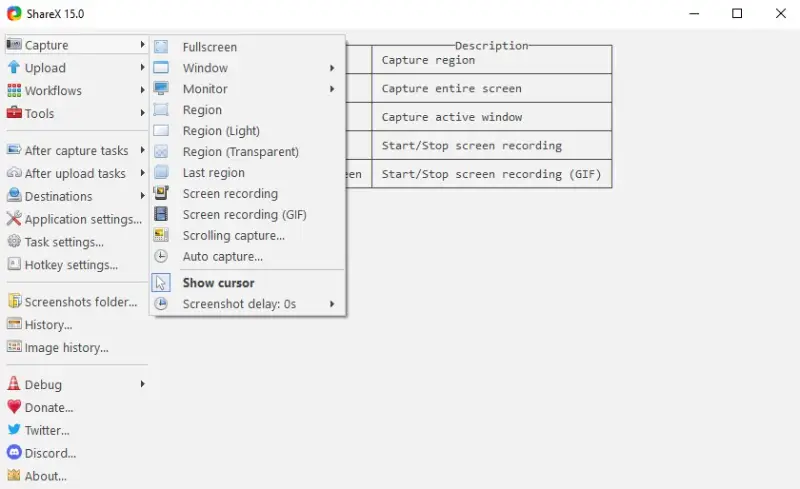
Features:
- Open-source and free recording software for Windows.
- Wide range of capture methods: full screen, window, region, scrolling capture, and more.
- Extensive post-capture tasks including annotating, adding effects, watermarking, and uploading.
- Customizable workflows and automation.
- Supports over 80 destinations for file uploads.
Cons:
- The extensive options and settings available can make the interface look cluttered and complex, especially for new users.
- May struggle with capturing very high-frame-rate gameplay smoothly compared to specialized gaming recorders.
5. Bandicam
Best for: Gamers and users who need high-quality recording with minimal performance impact.
Bandicam is a well-regarded screen recording software designed specifically for Windows users. Known for its high performance, versatility, and user-friendly interface, it has become a favorite among gamers, educators, and professionals.
The screen recorder for Windows supports up to 4K Ultra HD video recording, ensuring crystal-clear footage, and can create clips at up to 144 FPS, making it ideal for capturing fast-paced gaming sessions.
Recording modes:
- Screen. Capture the entire display, specific areas, or applications. This mode is perfect for creating tutorials, webinars, and presentations.
- Game. Optimized for recording gameplay, it uses DirectX/OpenGL/Vulkan graphics technologies to deliver smooth, high-quality videos.
- Device. Record external devices such as webcams, Xbox/PlayStation consoles, smartphones, and IPTV with a capture device.
Users can draw, outline, or highlight directly on the screen while recording, which is particularly useful for instructional videos.
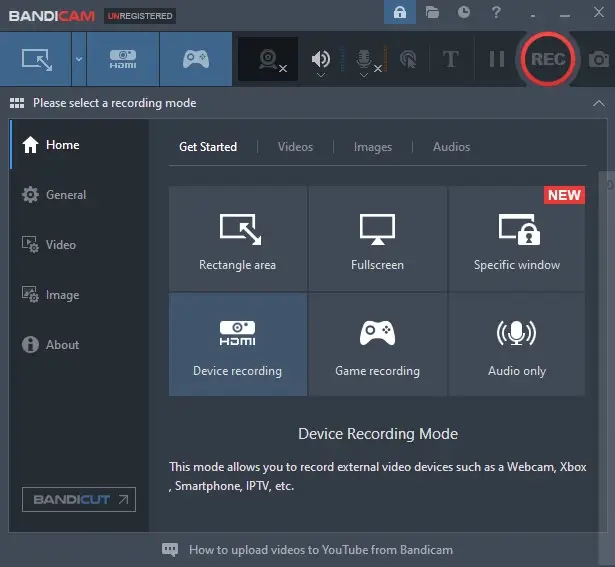
Features:
- Lightweight screen recorder for Windows.
- High compression ratio while maintaining video quality.
- Can record in 4K UHD.
- Capable of recording specific areas of the screen, entire screen, or around the mouse.
- Real-time drawing, webcam overlay, and mixed audio recording.
Cons:
- The free version of this screen recorder for PC places a watermark on captured videos.
- It also restricts the length of recordings to 10 minutes, which may not be ideal for users needing to capture longer sessions.
6. ScreenRec
Best for: Those who prioritize quick, cloud-based sharing with a lightweight, intuitive screen recorder.
ScreenRec is a streamlined video recording software that focuses on simplicity and speed.
It's designed for Windows 10 users who need instant uploads and easy access to captured content without a steep learning curve. This free recording software for Windows OS is especially beneficial for professionals and educators who value fast sharing.
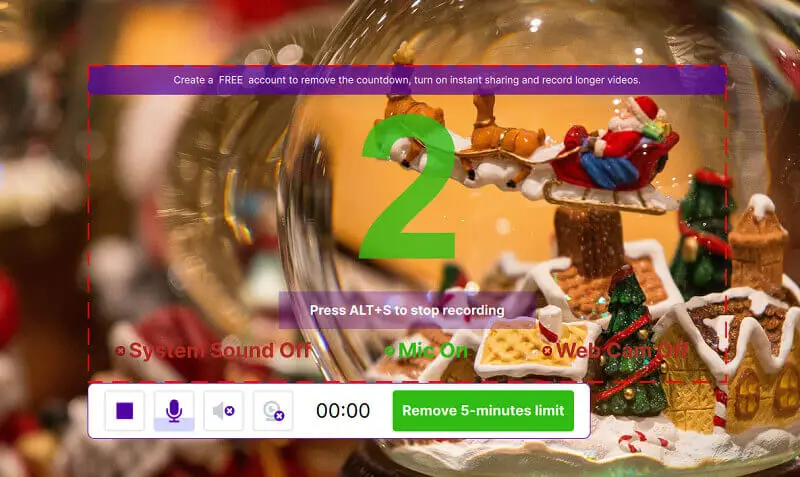
The video recorder provides automatic cloud storage with no storage limits, allowing seamless sharing through secure, unique links.
It also maintains minimum system resource usage, so it is perfect for lower spec hardware users or those who run other tools at the same time.
Features:
- Automatically uploads videos to the cloud, generating a shareable link without the need for external storage.
- Videos are stored privately in the cloud, with no access granted without the URL.
Cons:
- Lacks advanced editing options, making it unsuitable for users seeking extensive post-production capabilities.
7. Video Candy
Best for: Individuals seeking a straightforward way to capture on-screen activity without technical complexity.
Video Candy provides a smooth, browser-based solution for free screen recording. With its clean layout and clear controls, it's a great match for casual use, quick tutorials, or creating content on the fly.
As a web platform, it runs entirely in your browser, so there’s no need to download or install any extra desktop screen recorders. You can save footage of your display, webcam view, and voice input all at once, making it a flexible tool for everyday needs.
Once finished, you can open the editor to make adjustments like trimming video in the beginning or end. This makes it easy to polish footage without additional software.
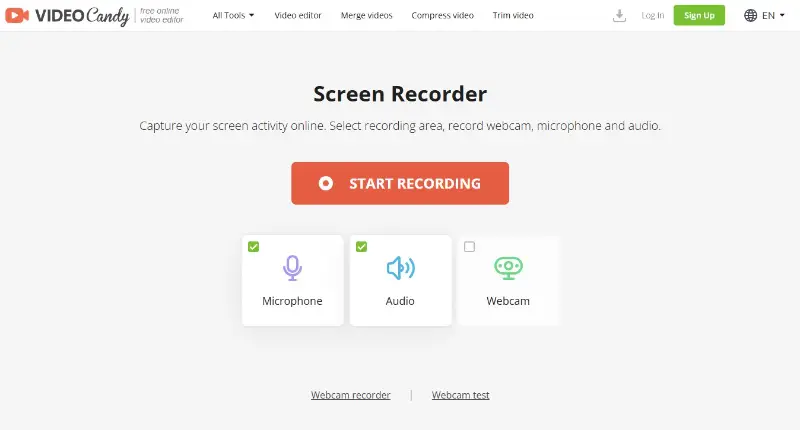
Features:
- Captures visual output, camera feed, and audio together.
- Simple, in-browser editing like trimming for fast cleanup.
- Full-screen, windowed, or custom-area options.
- High-resolution export for clear, sharp results.
Cons:
- Needs a stable Internet connection to operate, which limits use offline.
Best screen recorder for Windows 10: conclusion
Selecting the perfect screen recorder for Windows 10 can significantly enhance your ability to create high-quality digital content.
Each of the programs we've explored offers unique strengths, from user-friendly interfaces to advanced editing features. Whether you prioritize gameplay capture, tutorial creation, or professional presentation recordings, there's an option to meet your needs.


