Screenshot on Acer Laptops and Desktops
Learning how to screenshot on Acer laptops and other devices is essential for capturing information, saving images, or sharing what’s on your display.
Whether you’re using a laptop, desktop, or Chromebook, there are multiple built-in methods to take screenshots with special programs or without installing any software.
In this guide, you’ll discover the quickest shortcuts, built-in tools, and advanced options to capture content like a pro.
Icecream Screen Recorder
Icecream Screen Recorder is a versatile program that supports full-screen grabs, selected regions, and even area auto detection mode while offering editing tools and sharing options.
How to easily take a screenshot on Acer laptop with Icecream Screen Recorder
- Download Windows screen recorder from the official site, install it, and open the application.
- On the main dashboard, press the "Screenshot" option.
- Select the preferred mode: "Display", "Custom Area", or "Last Area".
- Drag to outline the section you want to record.
- Apply text, arrows, or highlights through the built-in tools if adjustments are needed.
- Store the final image in your chosen directory or send it using the integrated sharing functions.
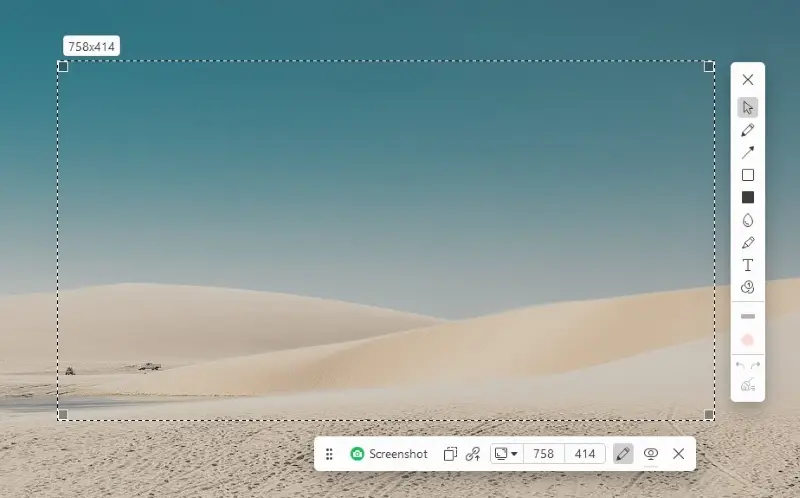
Pros:
- Comprehensive toolset. Offers various capture modes plus a lightweight photo editor.
- Straightforward operation. Clear interface suitable for all experience levels.
- Seamless distribution. Allows immediate upload to cloud services or social networks.
Cons:
- Limited free tier. Advanced capabilities are unlocked only in the Pro version.
- Requires download. Not included by default on Acer systems.
Snip & Sketch
Snipping Tool is a built-in Windows application that provides an easy way to grab content. It supports several styles, like free-form, rectangular, windowed, and full-display, and offers simple markup options.
How to take a quick screenshot on Acer Chromebook
- Press Win + Shift + S to launch the capture overlay, or open Snip & Sketch from the Start menu.
- Choose a type from the top bar: Rectangular, Freeform, Window, or Fullscreen.
- Select the area you want to capture. Click the pop-up preview to open the editor.
- Utilize the pen, highlighter, or crop tools to refine the screenshot.
- Hit "Save" to store your work or use the share option to send it through other apps.
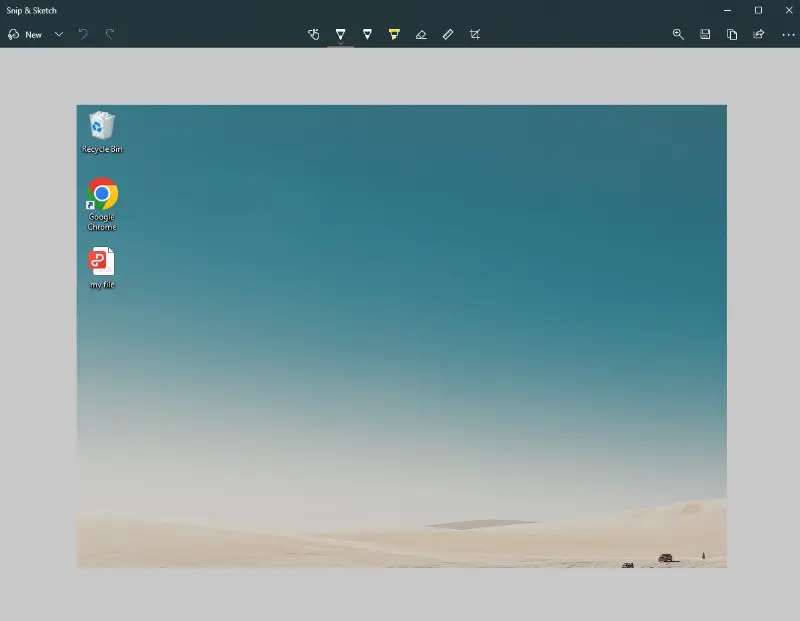
Pros:
- Modern interface. Offers an updated look with intuitive controls.
- Integrated editor. Provides tools for drawing, highlighting, and cropping right after capture.
- Keyboard shortcut. Quick access via a simple key combination.
Cons:
- Minimal advanced features. Less powerful than specialized screenshot software.
- Manual saving. Does not auto-store captures unless saved by the user.
Keyboard shortcuts
Quick combinations provide the simplest way to make a screenshot on Acer without relying on extra programs. Laptops and desktops with Windows offer several built-in options.
Print Screen (PrtScn)
- Tap the PrtScn button (usually located on the keyboard’s top row) to grab the entire display.
- The image is copied to the clipboard. Open Paint, Word, or another software and press Ctrl + V to insert it.
- To store it permanently, save the file from the editor.
Alt + Print Screen
- Hold Alt and press PrtScn to capture only the currently active window.
- This avoids unwanted background content and reduces the need for cropping.
- Paste the result into any program and save it.
Windows + Print Screen
- Press Windows + PrtScn to grab a full screenshot on Acer and save it automatically.
- The file is placed in the "Pictures" > "Screenshots" folder, so no additional steps are needed.
How to screenshot on Acer Chromebooks
Chromebooks have built-in functions that make screen capturing straightforward, with no need for additional software. Here are the primary ways to do it.
Shortcut Keys
- Press Ctrl + Show Windows (the key with a rectangle and two vertical lines, usually above the 6 key) to capture the entire display.
- For a partial screenshot, hold Ctrl + Shift + Show Windows, then drag the crosshair to select the desired area.
- The image is instantly saved without requiring manual pasting.
Screenshot Toolbar
- Hit Ctrl + Alt + Show Windows or open the "Quick Settings" menu and choose "Screen Capture".
- The toolbar appears at the bottom, offering options for full-screen, partial, or window-only modes.
- You can also toggle between taking photos and recording the display.
Saving and locating results
- All pictures are automatically stored in the "Downloads" folder.
- Open the "Files" app to access them or move them to Google Drive for cloud storage.
- Each screenshot on Acer is saved in PNG format, making them easy to share or edit.
Tips for an effective screenshot on Acer
After capturing an image on your computer, refining and distributing it can increase its usefulness. Consider the following suggestions:
Leverage Built-In Editors
- On Windows, open the file in "Paint" or "Photos" to crop, annotate, or emphasize key elements.
- On Chromebooks, click the preview notification to access the built-in panel for quick tweaks.
Explore Third-Party Utilities
- Applications such as "Icecream Screen Recorder", "Lightshot", or "Snagit" provide advanced options, including text boxes, arrows, and instant upload features.
- Browser add-ons can also streamline modifications for web captures.
Reduce File Size
- Compress large PNGs using services like "TinyPNG" or convert them to JPEG when high resolution isn’t essential.
- Smaller files send more quickly and save storage space.
Share via Cloud Platforms
- Store adjusted images on "Google Drive", "Dropbox", or "OneDrive" for convenient access across devices.
- Create shareable links instead of attaching heavy files to emails.
Protect Sensitive Information
- Mask or blur private data before distributing screenshots.
- Review the picture carefully to ensure no confidential details remain visible.
Troubleshooting screenshot issues on Acer
The table below lists frequent difficulties encountered with Acer laptop screenshots, along with practical fixes.
| Problem | Likely Reason | Recommended Fix |
|---|---|---|
| Print Screen key doesn’t respond | Malfunctioning driver or disabled button. | Update or reinstall the keyboard driver through Device Manager, and confirm the key works in other applications. |
| Images fail to save automatically | Missing folder or minor system error. | Check the Pictures > Screenshots directory, create it if absent, or restart the system to refresh settings. |
| Black or empty captures appear | Outdated graphics software or protected content. | Install the latest GPU driver and avoid attempting to grab DRM-restricted windows, such as streaming services. |
| Snip & Sketch refuses to launch | Corrupt installation or old Windows version. | Redownload the utility from the Microsoft Store and make sure the operating system is updated. |
| Chromebook shortcuts do nothing | Temporary freeze or outdated ChromeOS. | Reboot the device and apply any available upgrades. |
| Unable to locate saved shots | Files renamed or stored in the wrong place. | Search through the Files app, check the Downloads folder on Chromebooks, or review Pictures > Screenshots on Windows. |
Conclusion
Capturing a screenshot on Acer laptops or PCs is simple once you know the right shortcuts and tools.
From keyboard combinations to advanced utilities or third-party apps, there’s a method to suit every need. Try out different approaches to find the one that works best for you, and you’ll be taking flawless images in no time.


