Screen Recorders for Laptop for Work, Study, and Gaming
Looking for the screen recorder for laptop tasks like tutorials, meetings, or gameplay?
Whether you’re a college student, professional, or content creator, this application is essential for capturing what matters on your display.
In this guide, we’ve reviewed the top options—from lightweight programs to screen record on Lenovo and other laptop brands to feature-rich apps for high-quality production.
You’ll find best free screen recorder for laptops that run smoothly on Windows and macOS.
Icecream Screen Recorder
Looking for a reliable way to document your activity? Whether you're preparing online lessons, saving video calls, or showing off gameplay, Icecream Screen Recorder offers an intuitive solution that’s both powerful and user-friendly.
It's designed to help you produce polished screen captures without needing advanced technical skills.
Flexible Options
- Entire display
- Selected zone
- Around the mouse screen recording
- Auto area detection
This level of precision makes it perfect for a wide range of screen recording tasks, from formal presentations to casual content creation.
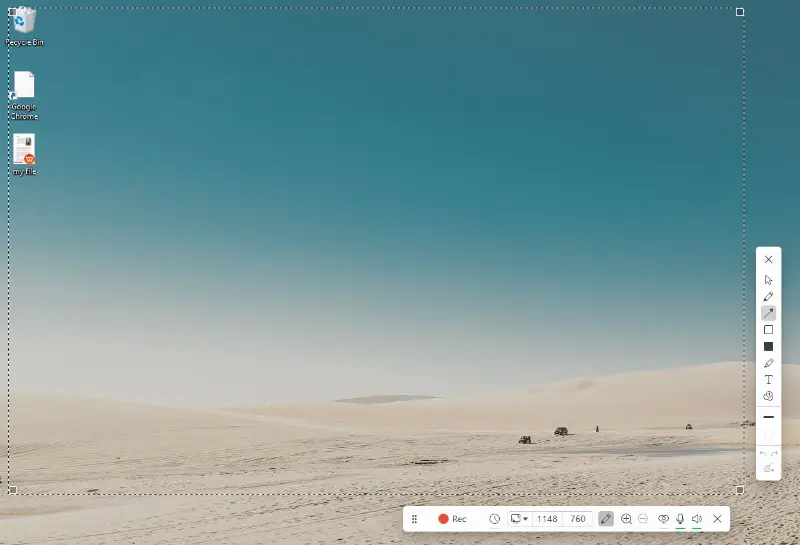
Dual Audio
- Internal system sound (ideal for media playback or gaming)
- Microphone input (great for narration or live commentary)
- Combine both for a more dynamic result
- Adjust sources independently and ensure the result is just right, without video editing struggles.
On-Screen Annotation
- Draw arrows to highlight key areas
- Insert text to video for clarity
- Add geometric shapes to organize content visually
- Highlight details while explaining
- Hide sensitive information in real time
Save or Instantly Share
- Export in formats like MP4, AVI, WebM, or MOV
- Capture as crisp PNG, JPG, or WebP screenshots
- Upload directly to platforms like YouTube, Google Drive, or Dropbox
- Copy to clipboard for immediate use
Additional Tools That Set It Apart
Timed tasks
Set it and forget it—automate screen capture at specific times.
Custom branding
Add your watermark or logo to protect and personalize content.
Webcam & voice overlay
Show your face in a picture-in-picture frame—great for streamers, instructors, or feedback reviewers.
Trim functionality
Quickly remove unwanted sections and keep only what matters.
Optimized for Laptop Performance:
Built to run smoothly on all modern versions of Windows, including 11 and 10, this free screen recorder for laptops and desktop computers is lightweight, ensuring minimal impact on system resources.
Bandicam
Looking for a high-efficiency screen recorder to capture everything from gameplay to tutorials on your laptops? Whether you're creating professional software demos or showcasing high-FPS sessions, Bandicam delivers a feature-rich platform tailored for smooth, detailed screen recording.
It stands out for its ability to record HD video while keeping resource usage to a minimum, making it a popular choice among gamers, educators, and tech reviewers.
Versatile Modes
- Entire screen capture
- Define a custom area
- Use device input (HDMI, webcams, or consoles)
- Shoot high-performance games via DirectX, OpenGL, or Vulkan
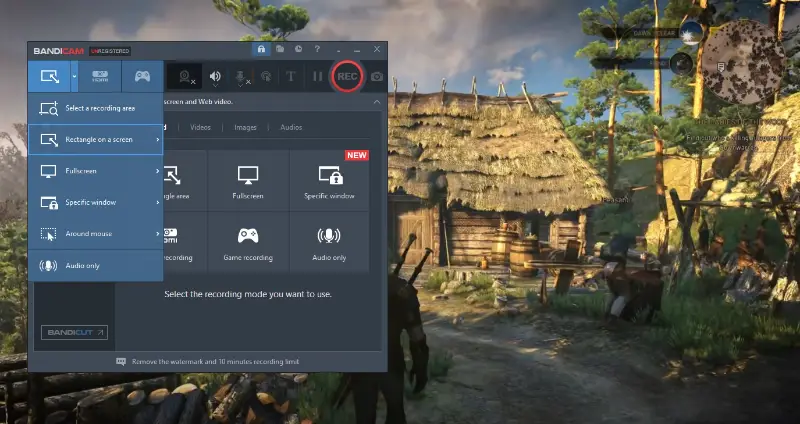
Independent Audio Sources
- System sound and mic recorded separately
- Split tracks for easier editing in post
- Live audio control during sessions
- Suitable for adding voice over to a video, reactions, or background commentary
Visual Aids and Overlay
- Highlight cursor movements and clicks
- Show keyboard input while screen recording
- Embed logos or webcam visuals in real time
- Draw or annotate without pausing the session
- Employ mouse spotlight to focus viewer attention
Save in Preferred Format or Publish Directly
- Export to MP4 or AVI with support for H.264, HEVC, and Xvid codecs
- Take snapshots in BMP, PNG, or JPG
- Upload clips to YouTube right from the app
- Record up to 4K Ultra HD at ultra-high frame rates (up to 480 FPS with compatible hardware)
Powerful Extras That Elevate the Experience
Live FPS Display
Monitor real-time frame rate data while gaming.
High Compression Ratio
Shrink file sizes significantly without reducing clarity.
Green Screen Effects
Swap webcam backgrounds with any media—perfect for polished content or streaming.
Laptop Efficiency:
Thanks to hardware acceleration (NVIDIA NVENC, Intel QSV, AMD AMF), the free screen recording software delivers reliable performance even on portable devices, reducing CPU load while maintaining visual fidelity.
Xbox Game Bar
Want to record laptop without installing extra software? Built directly into Windows 10 and 11, Xbox Game Bar provides a fast and accessible way to preserve activity on your laptop, especially for casual screen capture.
It’s a pre-installed way to screen record on Windows designed for gamers but equally useful for anyone needing basic tasks like saving meetings, tutorials, or walkthroughs.
Streamlined Features
- Snap gameplay or applications
- Select a single running app to focus on
- Take screenshots with shortcut keys
- Preserve recent activity with background capture

Basic Audio Capabilities
- Saves internal playback automatically
- Mic input can be toggled on/off with ease
- Maintains balanced volume throughout
- Supports simultaneous voice and system sound
Modular Interface
- Monitor performance: CPU, GPU, and memory usage in real time
- Chat with Xbox friends or join parties without leaving the PC screen recorder
- Integrate Spotify to control background audio
- Access all panels via a subtle overlay you can toggle as needed
- Customize widgets and reposition them freely
File Management
- Screen recordings saved as MP4 under Videos > Captures
- Images stored as PNG by default
- Automatically organized—no setup required
- Opens smoothly in editors like Clipchamp or DaVinci Resolve
Additional Functionalities Worth Highlighting
Replay Recent Moments
Capture the last 15–30 seconds of action without the full session.
Keyboard Shortcut Customization
Assign your own keys for faster control of screen recording functions.
Minimal Disruption
Interface stays out of the way until summoned, perfect for focused work.
Low System Load
Designed to run quietly in the background without draining your device’s resources.
Perfectly Suited for Laptop Environments:
Because it's embedded into the OS, this screen recorder is lightweight, responsive, and doesn’t require installation—ideal for quick tasks on portable Windows devices.
ScreenFlow
Looking to produce high-quality content on macOS? ScreenFlow is an advanced solution that combines screen capture with powerful editing tools, designed specifically for those seeking seamless production to publishing.
The laptop screen recorder is favored by professionals for its ability to integrate intuitive video editing and creating tools, making it a go-to for educators, content creators, and marketers.
Versatile Capabilities
- Record the full screen or select a custom area
- Seamlessly integrate webcam footage
- Capture footage from iOS devices via wired connection
- Support multiple audio sources for richer sound
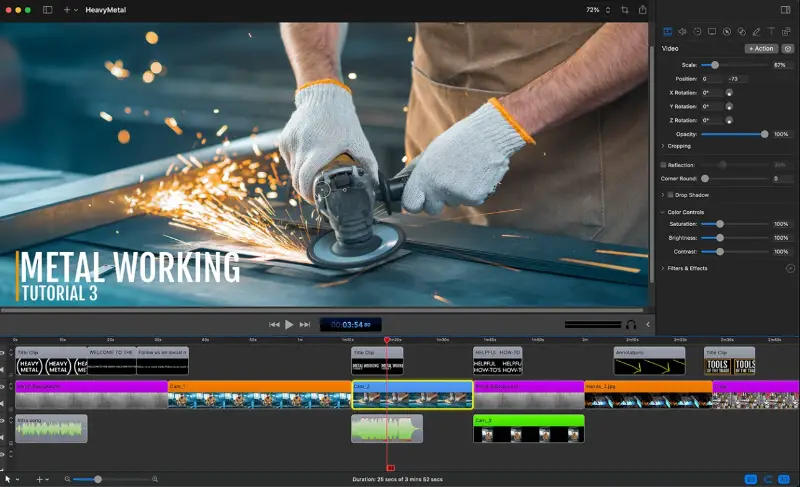
Robust Audio Features
- Get internal system sound alongside external microphones
- Mix multiple audio channels within the timeline
- Apply real-time effects like noise reduction or volume normalization
- Easily synchronize different sources for a polished result
Interactive Annotations
- Add callouts to emphasize important areas
- Insert text overlays, arrows, or shapes
- Create smooth transitions between segments
- Zoom in on areas for detailed explanations
- Animate with fade, slide, or bounce effects
Export and Sharing Options
- Output in a variety of formats, including GIFs and high-quality videos
- Share directly to platforms such as YouTube, Vimeo, or Dropbox
- Adjust settings for resolution, frame rate, and compression
- Save custom export presets for faster future projects
Additional Features That Stand Out
Integrated Editing Suite
Work on the footage directly in the app to screen record on macOS—cut, crop, and combine videos without needing separate software.
Subtitles
Easily add captions manually or import files like SRT.
Templates
Save your preferred settings for layout, colors, and branding to streamline future production.
Stock Media Library
Access a collection of high-quality assets to enrich your projects directly within the screen recording software.
Designed for macOS Laptops:
As a native application, it takes full advantage of Apple hardware to offer a fluid, high-performance experience, even on portable devices like MacBooks.
Loom
Need a fast and straightforward way to share your screen? Loom offers an easy-to-use solution for creating quick videos with minimal effort, making it a go-to for professionals and teams who want seamless communication.
Free screen recorder for laptop allows you to capture display, webcam, or both, with a focus on simple integration into workflows. It’s designed for anyone looking to convey ideas quickly without the need for editing or complicated setups.
Quick and Simple
- Capture your entire screen, specific windows, or individual browser tabs
- Include webcam footage to add a personal touch to your message
- Share clips instantly through a unique link
- Viewers can watch without needing to install additional screen recording software
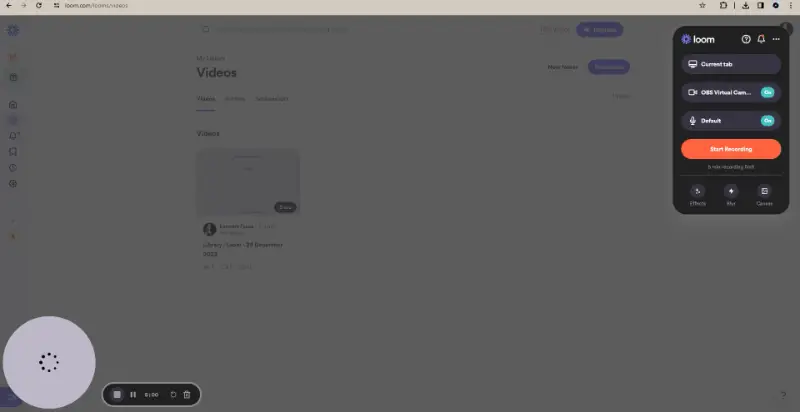
Audio and Visual Customization
- Record internal audio alongside microphone for clear narration
- Toggle the webcam on or off depending on your needs
- Add text captions directly onto the video for extra context
- Use real-time drawing tools to highlight specific areas
Seamless Collaboration
- Upload results to the cloud automatically for fast access
- Share via direct links or integrate into tools like Slack or email
- Enable viewer comments to encourage team discussions or feedback
- Adjust privacy settings to control who can view or comment on your content
Flexible Storage and Access
- Download your screen recording as an MP4 file for offline access
- Add your video to the websites or emails
- Personalize the thumbnail for an appealing first impression
Additional Features for Enhanced Interaction
Viewer Analytics
Track who’s watching your video and see how much of it they’ve viewed.
Branding Options
Customize the media player and add your logo for a professional touch.
Embedded Call-to-Action
Encourage viewers to take action with interactive buttons linked to websites or documents.
Reactions and Comments
Let viewers express themselves with emojis or written feedback, making communication more interactive.
Lightweight and Optimized for Laptops:
This screen recording software runs efficiently on both Mac and Windows laptops, with no complicated setup. Its minimal system requirements ensure it won’t affect performance, making it a practical choice for quick, on-the-go captures.
OBS Studio
Looking for a robust open-source solution to broadcast or capture premium content on your laptop? Whether you're live streaming events, crafting detailed tutorials, or recording gameplay, OBS Studio offers a flexible platform designed for smooth and professional video production.
Known for producing clear recordings without taxing system performance, it’s a top pick among streamers, educators, and digital creators alike.
Flexible Methods
- Capture full desktop view
- Set specific windows or designated sections
- Incorporate input from cameras or other peripherals
- Simultaneously stream and save content from multiple sources
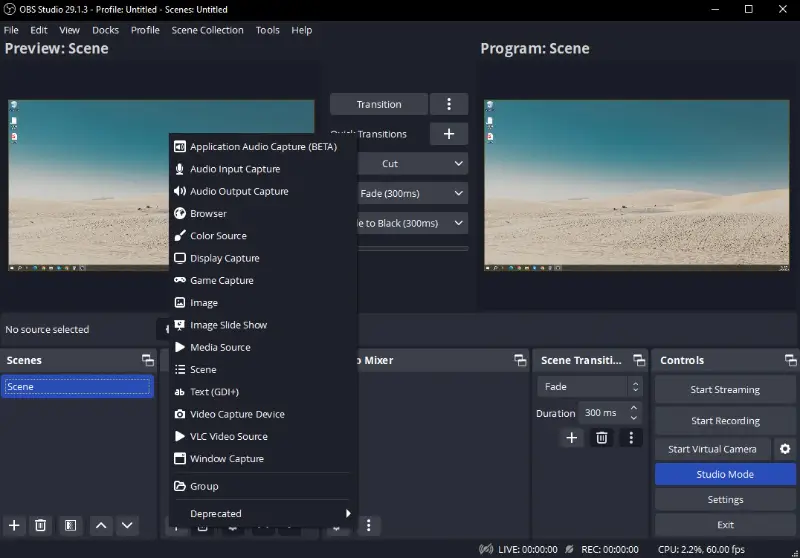
Sophisticated Sound Management
- Isolate system audio and microphone channels
- Utilize filters like noise reduction and volume adjustment
- Modify individual streams live
- Perfect for including voice narration, background tracks, or sound effects during recording
Layered Visual Composition
- Organize unlimited scene setups with customizable layouts
- Add text overlays, images, and webcam footage
- Employ smooth transitions to switch between scenes effortlessly
- Annotate or highlight content while capturing or broadcasting
Multiple Export and Streaming Options
- Save videos in MKV, MP4, or FLV formats
- Capture snapshots in PNG or JPG
- Stream directly to popular platforms like YouTube, Twitch, and Facebook
- Record ultra-high definition videos at elevated frame rates with compatible hardware
Advanced Tools for Enhanced Workflow
Studio Mode
Preview edits privately before pushing live to ensure polished output.
Customizable Interface
Adjust and reposition panels for an optimized workspace.
Extensive Plugin Ecosystem
Add new features via numerous community-created plugins.
Efficient on Laptops:
With GPU-assisted encoding (NVENC, AMF, QuickSync), OBS Studio offers stable streaming and recording on laptops by reducing CPU demand while preserving quality.
Conclusion
Choosing the best laptop screen recorder depends on your needs—quick sharing, detailed editing, or high-resolution gameplay.
From powerful screen recording tools like OBS Studio to beginner-friendly apps like Icecream Screen Recorder, each option offers a unique blend of features. Consider what matters most to you: ease of use, export options, or price.
With the right software, your laptop becomes a powerful platform for creating and sharing content with ease.


