How to Do Screen Recording on Laptop
In today's fast-paced digital world, the ability to capture and share screen quickly has become an essential skill for professionals, educators, and hobbyists alike.
Whether you’re preparing a detailed tutorial, capturing a software bug, or creating content for social media, screen recording on your laptop can significantly enhance your productivity and communication.
This article delves into the basics of screen recording, exploring various methods available for laptops. From built-in options to third-party screen recorders, we'll examine how each tool can help you achieve your goals.
There are numerous programs available for screen recording on laptops, each offering diverse features to cater to different needs, from simple letsplays to professional-grade productions.
1. Icecream Screen Recorder
Icecream Screen Recorder is a versatile video recorder known for its straightforward interface and a range of useful instruments. It supports various capturing modes including full screen, selected area, and screen and face recording overlay.
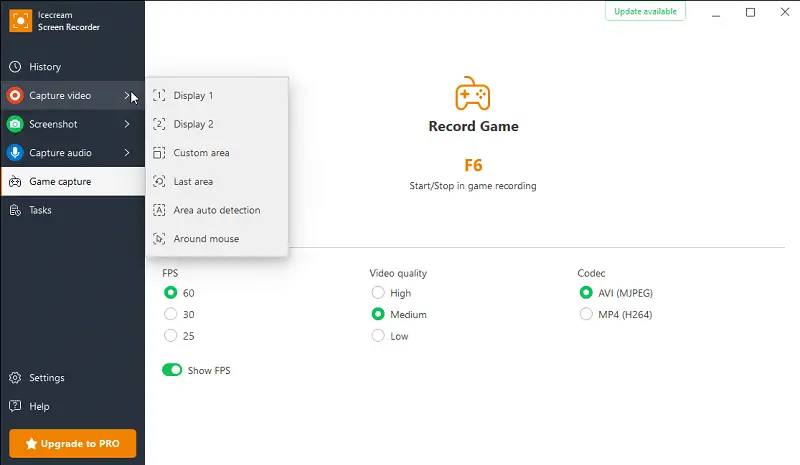
Features:
- Offers a set of tools for annotating screen recording on laptop in real-time. This includes text on video, arrows, shapes, and highlights.
- Captures system audio, microphone input, or both simultaneously.
- Allows you to schedule recording tasks to start and stop them at specific times.
- Provides multiple output formats like MP4, AVI, WebM and MOV.
- Includes basic editing tools such as trimming and cutting to refine your videos.
- It is possible to set up custom hotkeys for starting, stopping, and pausing recordings.
- Enables webcam overlay to add a personal touch to presentations or tutorials.
Best for:
- Creating instructional videos with annotations and clear audio explanations.
- Recording presentations, software demonstrations, and meetings.
- Quick recordings and personal use, such as capturing gameplay or video calls.
2. OBS Studio
OBS Studio (Open Broadcaster Software Studio) is a powerful, open-source laptop screen recorder widely used for live streaming. It’s popular among gamers, content creators, and professionals for its extensive toolkit and flexibility.
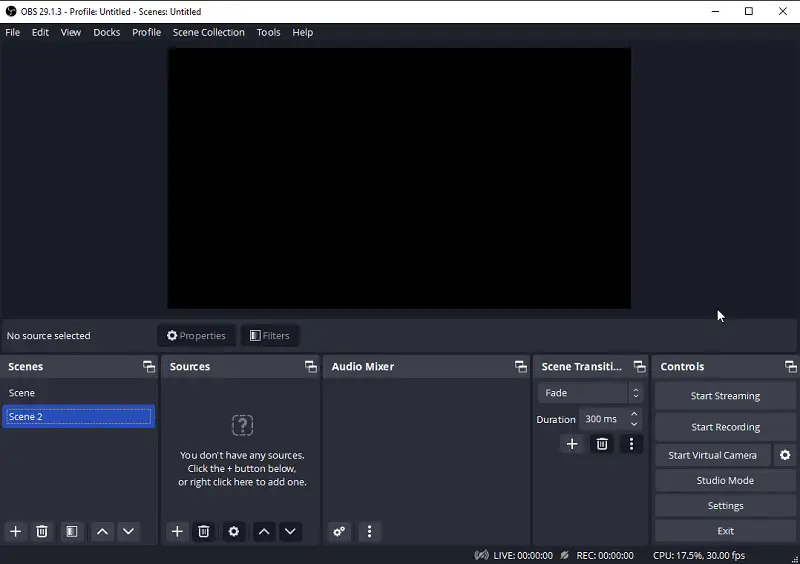
Features:
- Allows users to create and manage multiple scenes, each composed of various sources.
- Has real-time control over video and audio sources, including mixing, filtering, and applying effects like blurring.
- Includes instruments such as noise gate, suppression, and gain control.
- Supports streaming protocols (like RTMP).
- Comes with a variety of plugins and extensions that enhance functionality.
- Provides studio mode to preview scenes before pushing live.
Note:
- The interface and array of options can be overwhelming for beginners.
- Advanced settings require careful adjustment.
- Screen recording software lacks video editing capabilities.
- Can be demanding on system resources.
Best for:
- Streaming gameplay and creating video content.
- Vloggers, educators, and influencers who need to produce professional-quality videos.
- Recording webinars, business meetings, and live presentations where high control over media sources and output is needed.
3. Bandicam
Bandicam is a popular video capture software known for its high-quality output and efficient performance. It provides high-quality video recording with minimal impact on PC system.
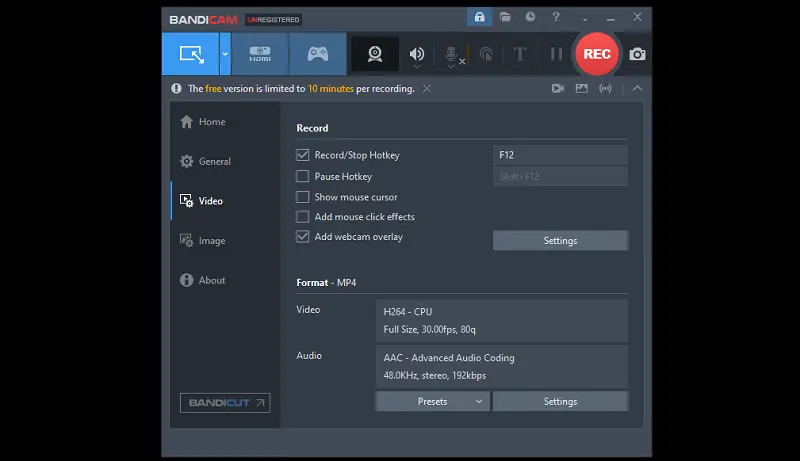
Features:
- Allows to draw and annotate directly on the recording screen.
- Has a dedicated Game Recording mode optimized for capturing high-performance gameplay with minimal lag.
- Supports adding picture-in-picture overlay.
- Uses advanced video codecs to compress recordings while maintaining quality
- Provides multiple output formats including MP4, AVI, and MOV.
Note:
- The free version of the laptop screen recorder has limitations, including a watermark on the resulting video.
- Users needing extensive video editing will need additional software.
- Some people report performance issues or compatibility problems with specific hardware.
Best for:
- Producing video blogs, online courses, product reviews, and other content.
- Recording software tutorials, video guides, bug reports, and development workflows.
- Setting up streams for platforms like Twitch or YouTube, with the ability to include both screen and webcam feeds.
4. ShareX
ShareX is an open-source video recording software that provides a comprehensive suite of tools for capturing screen activity. It is well-regarded for its customization options and ease of use.
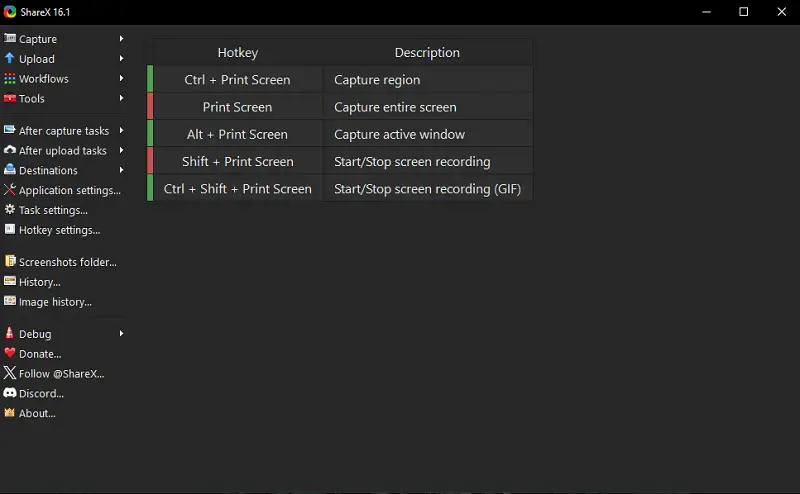
Features:
- Supports a wide range of recording modes including scrolling capture.
- Has adjustable settings for frame rate, quality, and resolution.
- Performs automated tasks such as file naming and running custom workflows after captures.
- Enables direct upload of recordings to cloud storage services and file-sharing platforms (e.g., Dropbox, Google Drive, Imgur).
- Offers hotkey support for fast and efficient screen capturing.
Note:
- The customization options can be complex for those who prefer a simpler setup.
- May require troubleshooting or updates to maintain stable performance.
Best for:
- Generating bug reports with annotated screenshots, recording software demonstrations, and capturing specific parts of applications.
- Creating GIFs or videos for marketing purposes, and managing content efficiently.
5. Game Bar (Windows 10 and 11)
The Game Bar is an integrated overlay that appears while you're using Windows. It offers quick access to various gaming and recording features without needing to exit or minimize your current application.
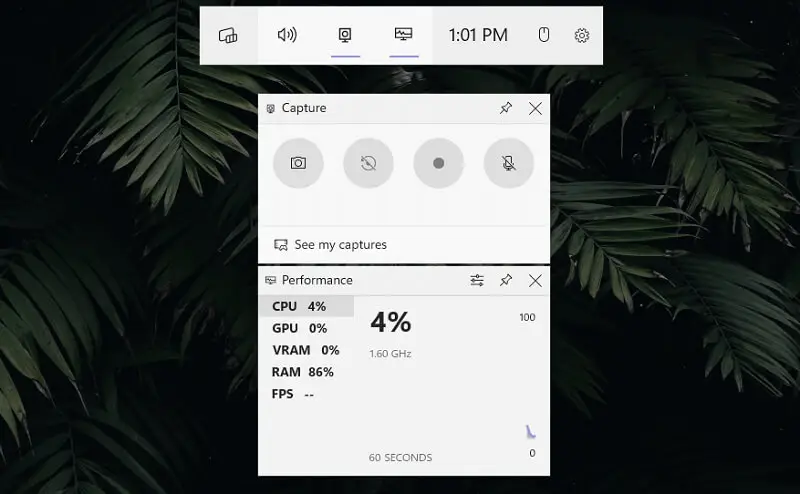
| Hotkey | Description |
|---|---|
| "Win + G" | Opens the screen recording app. |
| "Win + Alt + R" | Starts or stops capturing. |
| "Win + Alt + G" | Records the last 30 seconds of screen activity. |
| "Win + Alt + Print Screen" | Takes a screenshot while recording. |
| "Win + Alt + C" | Opens the "Capture" widget for access to recording controls. |
Features:
- Displays real-time performance metrics such as CPU, GPU, and memory usage.
- Includes an audio mixer to control the video volume of system sounds.
- Supports integration with streaming services to broadcast gameplay.
- Provides a widget-based interface that is easy to personalize and expand.
Note:
- Does not work properly with old games and programs.
Best for:
- Capturing quick video snippets or screenshots for personal use.
- Streaming live content, managing audio levels, and interacting with the audience while maintaining an uninterrupted workflow.
6. Loom
Loom is a popular video messaging and screen recording tool designed for quick, easy communication. It is widely used for creating tutorials, presentations, and asynchronous team updates.
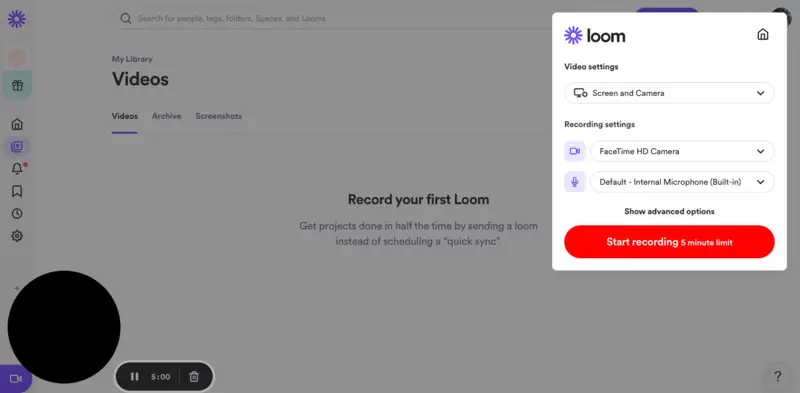
Features:
- Allows instant screen and webcam capturing with picture-in-picture capability.
- Supports sharing via links without the need to download large files.
- Includes basic video editing tools like trimming and thumbnail customization.
- Integrates smoothly with productivity platforms such as Slack, Gmail, and Notion for streamlined workflows.
Note:
- Free plan limits length and some advanced features.
- Requires a stable internet connection for optimal upload and sharing.
Best for:
- Quickly recording and sharing walkthroughs, tutorials, and updates.
- Communication in remote teams, client presentations, and educational content creation.
FAQ
- How long can I capture my screen on a laptop?
- The duration of your screen recording is mainly limited by your laptop’s available storage space, battery life, and the software’s settings.
- Does recording use a lot of battery?
- Yes, this process can consume more battery because it uses both CPU and GPU resources, especially during high-resolution screen recordings or when saving intense activities like gaming.
- How much storage space does a video take up?
- The size of a screen recording depends on the resolution, length, and video compression. High-definition clips can take up several gigabytes per hour.
Conclusion
Screen recording on a laptop is essential for a broad range of users, from gamers to educators. With both built-in tools and third-party laptop screen recorders available, people can select a solution that best meets their needs.
Built-in options offer convenience and ease of use, perfect for those who need basic capturing features. For more advanced tasks, video recording software provide a variety of functionalities, including high-quality output, customization, and automation.
Ultimately, choosing the right free screen recorder depends on your specific requirements and preferences.


