10 Best Video Recorders for PC
Hunting for the best video recorder for your PC? Doesn’t matter if you’re streaming your latest game, teaching a class, or putting together pro-level content - having solid software for screen recording makes your life so much easier.
This guide breaks down the top screen recorders out there, focusing on what actually matters: sharp HD quality, built-in editing tools, and a setup that won’t drive you nuts. You’ll find everything from free apps to premium ones, so there’s something here no matter your budget.
The global "screen capture software" market was valued at about US $9.58 billion in 2024.
1. Icecream Screen Recorder
Icecream Screen Recorder really stands out if you want a flexible, easy-to-use video capture utility.
The interface feels simple from the start. You can catch part of your desktop, grab footage from your webcam, or go all in with a full-screen. It’s pretty cool that you can add notes right onto your visual while you’re capturing. The app handles all the main formats too, so you’re not stuck converting files later.
Plus, you can get audio from both your microphone and system sounds simultaneously, making it ideal for creating studio-grade shots.
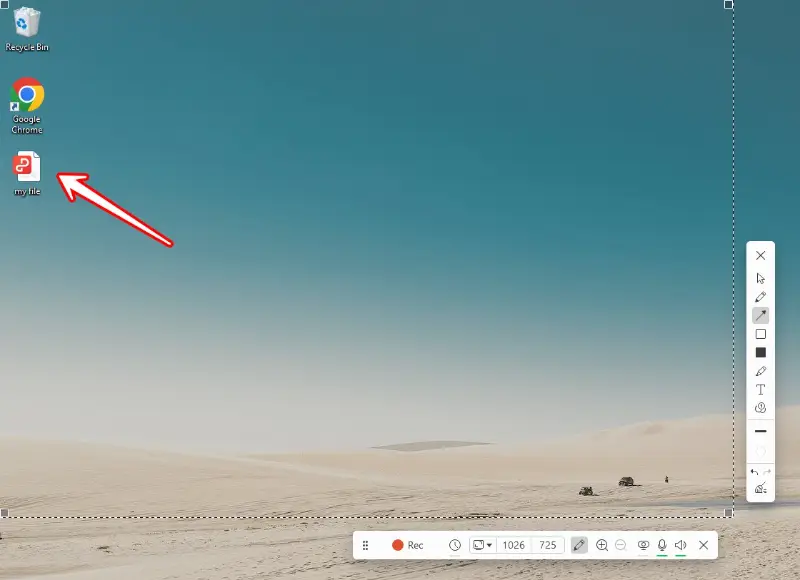
Pros:
- Super straightforward, even if you’re new to the industry.
- Lets you pick what you want to tape — your whole screen, a region, or your cam device.
- You can doodle, highlight, or write notes right on the broadcast as you go.
- Crisp fidelity, plus it grabs sound from PC and mic.
- Saves in all the usual formats (MP4, AVI, MKV, and more).
2. OBS Studio
OBS Studio (Open Broadcaster Software) is one of those tools you’ll see everywhere if you hang out in the world of real-time playback or video recording. It’s free, open-source, and it’s a powerhouse.
You get advanced features like documenting from multiple sources at once, slick transitions you can tweak to your liking, and live streaming. That’s why gamers love it.
OBS gives you real control over your setup and outputs crisp, high-quality production. The tradeoff? It’s not exactly plug-and-play. You’ll need to spend some time learning the ropes, but if you stick with it, you’ll see why so many people swear by it.
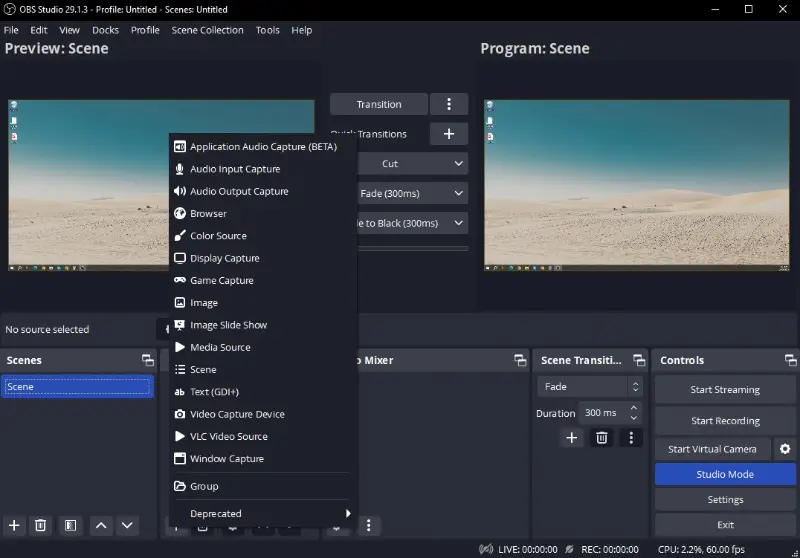
Pros:
- Completely free and open-source video recorder.
- Tons of customization - dive into pro settings if you want.
- Handles live feed and multi-source logging.
- No annoying watermarks or time limits.
- Huge community, so you’ll find loads of tutorials and support.
Cons:
- Not beginner-friendly - takes a while to get comfortable.
- Eats up a lot of system resources, especially when webcasting.
- Doesn’t include built-in editing tools; you’ll require something extra for that.
- The interface can feel overwhelming if you’re looking for something uncomplicated.
3. Camtasia
Camtasia isn’t just another screen recording software. It’s a full-on redaction suite built for people who want their clips to look polished.
You can capture your monitor, webcam, and audio all at once. Then, dive into modification with tons of attributes: think annotations, smooth transitions, effects - the whole nine yards. People love using Camtasia for everything from tutorials and presentations to slick marketing promos.
Sure, Camtasia costs more than most screen recorders. But if you’re serious about composing standout content, the powerful utensils really make it worth the investment.
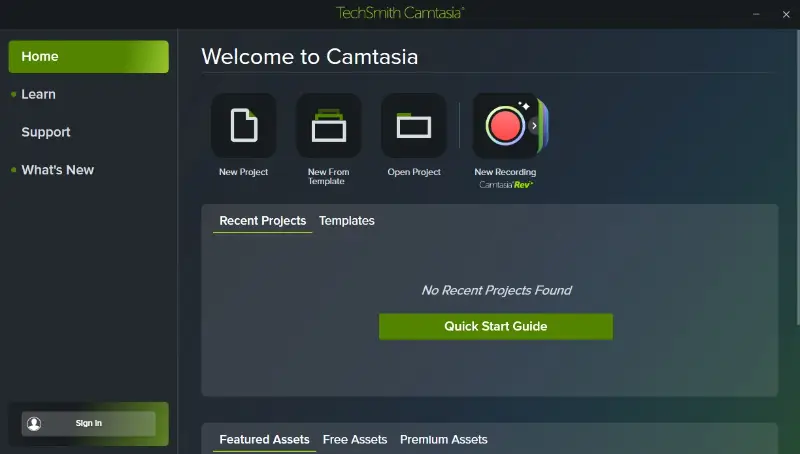
Pros:
- Super intuitive interface paired with strong editing tools.
- Catches screen and webcam in high quality.
- Packed with transitions, effects, and marking possibilities.
- All the features you need after filming.
- Perfect for guides and instructional footage.
Cons:
- Pricey compared to other variants.
- Uses a lot of system resources.
- Lower-tier version limits your export formats.
4. Bandicam
Bandicam has made a name for itself among anyone who needs to grab their desktop in crisp, full HD.
It’s light on your system, easy to figure out, and honestly, it works. The interface doesn’t get in your way, and you can swap between recording your gameplay, webcam, or your regular PC stuff in a couple of clicks. It’s a solid pick whether you’re putting together tutorials, streaming, or capturing epic moments.
Of course, the free version comes with a few strings attached. There’s also a watermark. Pay for the full thing, though, and you unlock a bunch of powerful utensils.
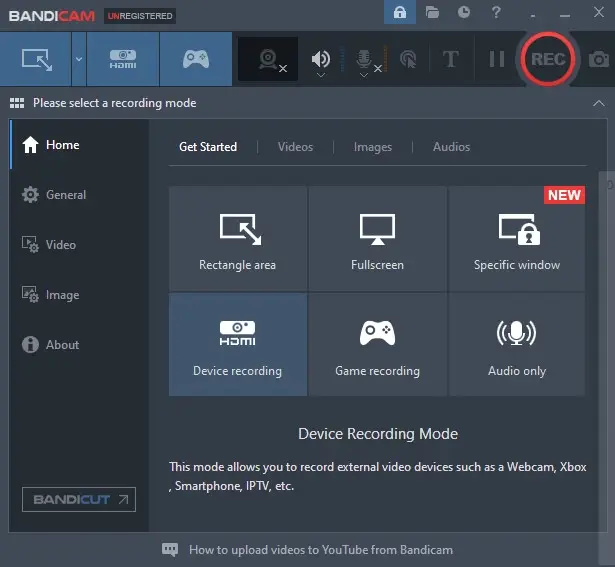
Pros:
- Delivers sharp shot without slowing your system down.
- Nails both HD screen recordings and game capture.
- Stays light and simple, but still packs in plenty of options.
- Lets you tweak frame rate and resolution however you want.
- You can take a screencast with your webcam.
Cons:
- Free tier slaps a watermark and limits how long you can track.
- Doesn’t have built-in editing tools.
- Can only export in MP4 or AVI, so you don’t get a lot of file format choices.
5. ShareX
ShareX is an open-source, free video recorder that offers extensive functionalities, including screen capturing, GIF creation, and screenshot taking.
The best part? You can make it truly yours. Set up your own hotkeys, pick your favorite extensions, and dive into a pile of expert film enhancement choices. It’s not exactly out-of-the-box, though. It leans more technical, so you’ll need a bit of patience at first.
But if you want a free utility packed to the brim with aspects, especially for PC, this one’s hard to beat.
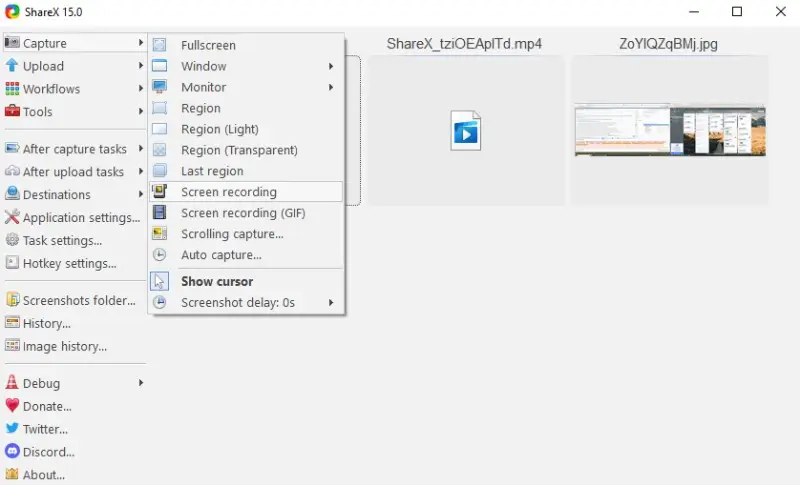
Pros:
- Totally free and open-source - no strings attached.
- Insanely customizable, with loads of grabbing controls.
- Exports to all the formats you need (GIF, MP4, and more).
- No annoying watermarks or time limits to worry about.
- Advanced editing built in: crop, annotate, add effects.
Cons:
- It’s not beginner-friendly; the learning curve is real.
- The interface feels cluttered and takes some getting used to.
- Missing some of the pro-level inst you’d find in paid video capture software.
- Honestly, it can feel like overkill if you want something simple.
6. ScreenFlow
ScreenFlow is a Mac-only app, but, it’s too good not to mention if you’re part of the Apple crowd.
You get top-notch shooting mixed with strong video editing tools, all in one place. It’s pretty easy to use - you can drag and drop clips, tape both your desktop and webcam, and export footage in all sorts of formats.
Sure, Windows owners are out of luck, but for anyone on a Mac, ScreenFlow stands out as one of the best screen recorders.
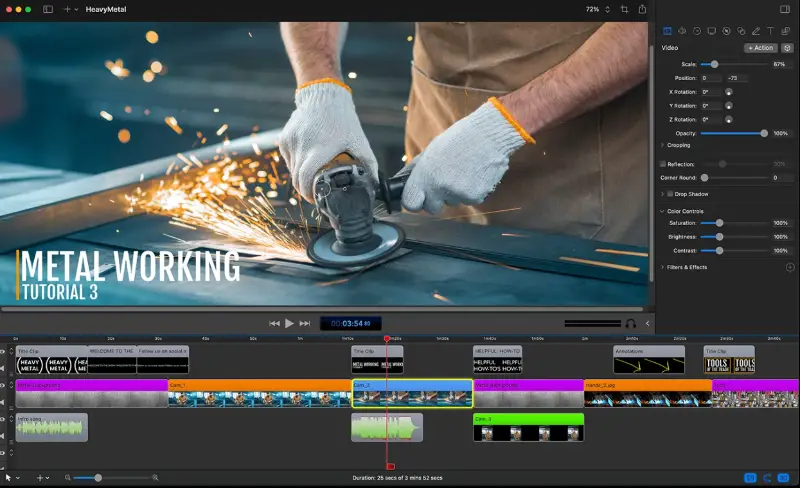
Pros:
- All-in-one setup.
- Captures both your PC and webcam in sharp fidelity.
- Packed with transitions, effects, annotations.
- Tons of export opportunities and settings you can tweak.
- Perfect for polished presentations or in-depth tutorials.
Cons:
- Only works on macOS.
- Pricey upfront.
- The free trial stamps a watermark.
- Can slow down older Macs.
7. ScreenPal
ScreenPal gives you both free and paid options, so you can pick what fits your needs. It’s made for beginners - anyone who wants to get what’s on their display without a big learning curve.
If you go for the premium version, you get more bells and whistles: advanced redacting and cloud hosting. It’s a pretty good choice for casual bloggers who want a little more control without getting overwhelmed.
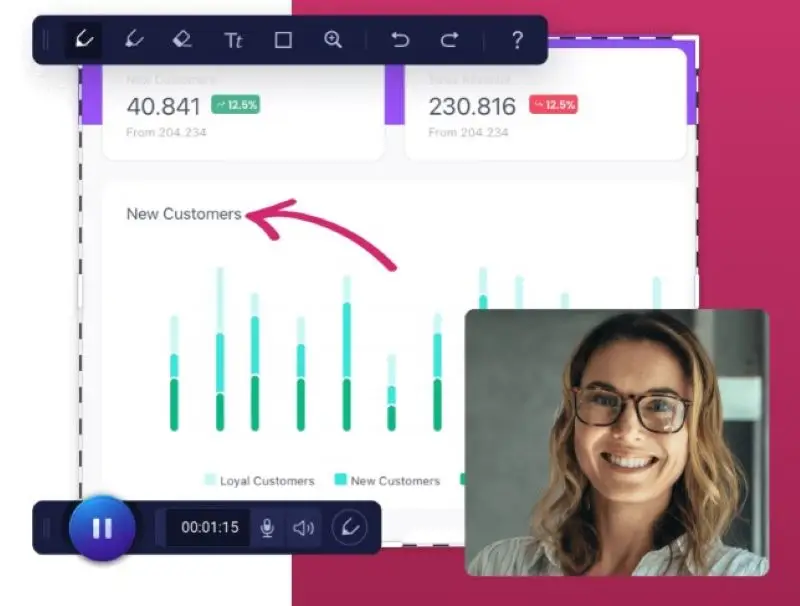
Pros:
- Hassle-free with a simple layout.
- Subscription is available.
- Core tools included (like zoom).
- Handy cloud storage and sharing built in.
- Paid plan is affordable and doesn’t put a watermarks.
Cons:
- The suite is pretty basic unless you upgrade.
- Free version doesn’t let you export to many formats.
8. VLC Media Player
Sure, most people know VLC as the go-to media player, but here’s the thing - it can also record your screen. Yep, it’s free, open-source, and lets you save your visuals in a bunch of different extensions.
Now, if you’re searching for fancy altering instruments, VLC probably isn’t your best bet. But if you just want something quick - no fuss, no watermarks, nothing complicated - it gets the job done. Perfect for those times you only need to capture your panel once in a while.
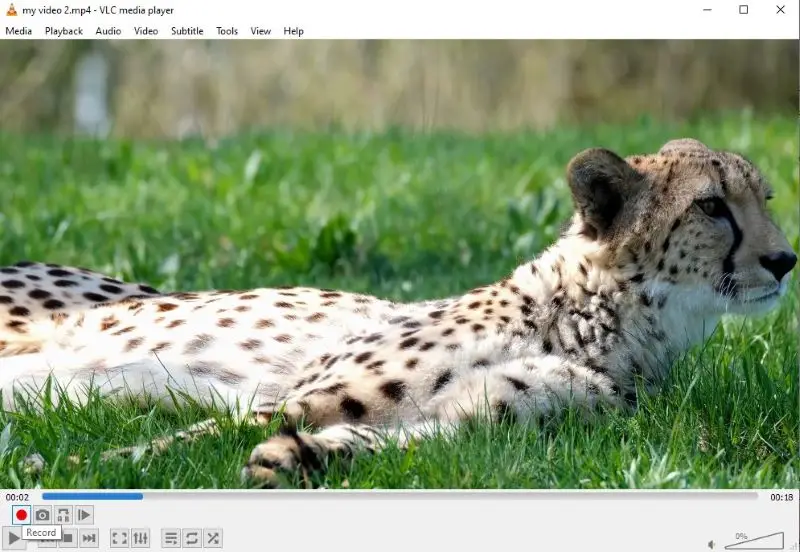
Pros:
- Totally free and open-code.
- Can grab video and even stream from different sources.
- No watermarks, no sneaky time limits.
- Super lightweight.
- Handles a wide range of media, both playing and catching.
Cons:
- No advanced features - forget about annotations.
- The interface feels clunky for recording since it’s mainly built as a player.
- Output format and quality preferences are pretty limited.
9. TinyTake
TinyTake keeps things simple. It’s a lightweight recorder that lets you grab screenshots, record your viewfinder, and save everything with a few mouse moves.
While its editing options are limited compared to other tools, this is a great choice for users who need a straightforward solution for basic video creation.
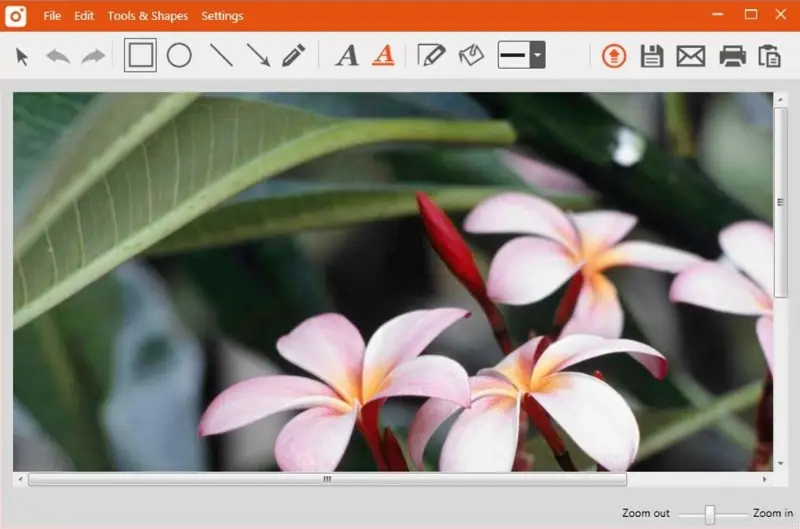
Pros:
- Great for quick grabs.
- Free version lets you produce shorts with no time limit.
- Cloud storage makes sharing easy.
- Snaps your screen, webcam, and voice.
- Clean interface anyone can use.
Cons:
-Limits how long you can tape and what you can do. - Cloud storage space is pretty tight unless you upgrade.
10. FlashBack Pro
FlashBack Pro packs a punch if you’re after a screen recorder that does more than just catch your monitor. You can log your display, toss in webcam, and even throw on some annotations while you’re at it.
But that’s not all - it comes with its native editor, so you can trim, crop, and incline effects to your clips before you send them out into the world.
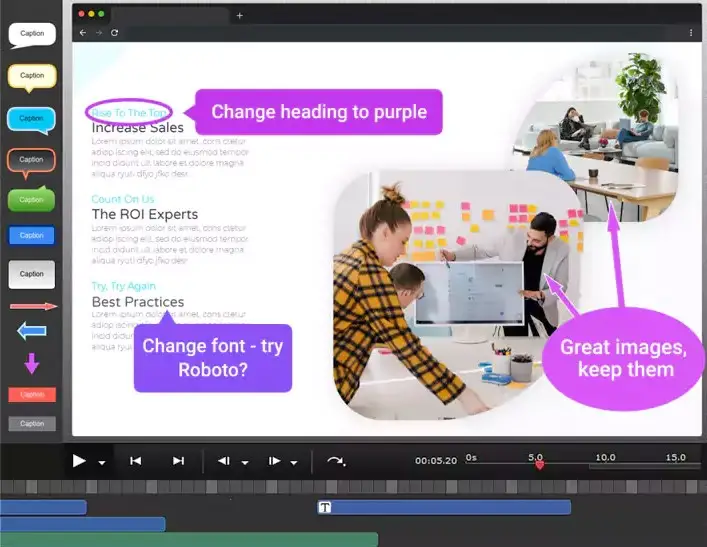
Pros:
- Includes tools like trimming, cropping, and adding effects - all in one place.
- Handles background and scheduled visuals.
- Clean, intuitive interface with options you can tweak.
Cons:
- Paid version is relatively expensive.
FAQ
- Why does my footage look blurry or pixelated?
- That usually happens when the resolution or bitrate is too low, or if the compression settings are too aggressive.
- How do I fix lag when screen recording on my PC?
- Try lowering the resolution, shut down any programs you don’t need, and make sure your hardware’s up to the job.
- How much storage space does a clip take?
- It depends on the bitrate and how long the video is. For example, capturing at 1080p and 60 FPS can eat up several gigabytes an hour.
Conclusion about the best video recorders
Finding the best video recording software really comes down to what you want to do. Maybe you want quick screen grabs, or maybe you’re after buttery-smooth game streaming, or you need serious editing tools - each option shines in its own way.
Before you decide, think about your budget, which features matter most to you, and how easy the program is to utilize. That way, you’ll land on the right one for your needs.


